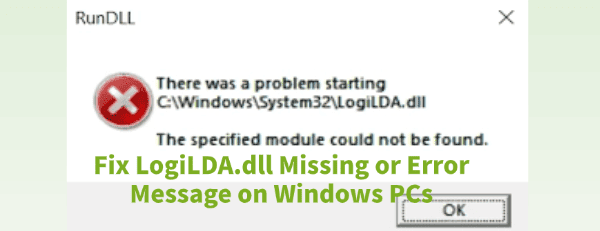
If you use a Logitech mouse or keyboard, you may have encountered the frustrating startup error: "There was a problem starting C:\Windows\System32\LogiLDA.dll. The specified module could not be found".
This error message is related to the Logitech Download Assistant (LogiLDA), a component designed to check for updates for your Logitech devices upon system boot.
When the associated DLL (Dynamic Link Library) file is corrupted, missing, or improperly referenced in the Windows startup sequence, the error pops up. This guide provides multiple solutions, starting with the most comprehensive fix: a specialized DLL repair tool.
Part I: Automated DLL Repair
Dealing with DLL errors often involves complex file management or registry edits. A dedicated DLL repair tool can automate the process, making it safer and faster.
Repair LogiLDA.dll with PcGoGo DLL Fixer
PcGoGo DLL Fixer is designed to scan your Windows system for missing, corrupted, or incompatible DLL files and automatically replace them with healthy versions, addressing the root cause of the LogiLDA.dll error.
Download and Install:
Click the "Download" button to download the software package.
Install it onto your Windows PC.
Run Scan:
Launch the application and click "Click to Scan".
The tool will analyze your registry and system files for errors, including the reference to LogiLDA.dll.
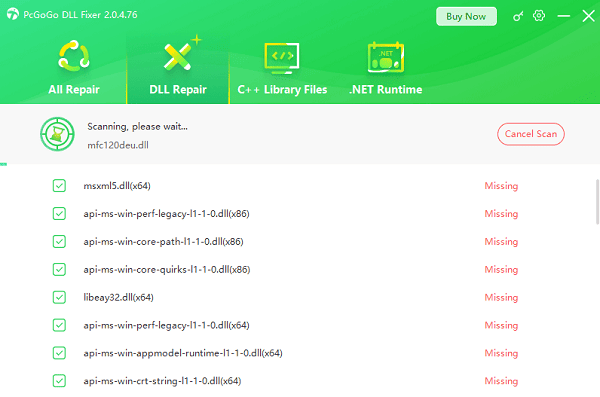
Execute Repair:
The software will display a list of all detected DLL errors. Simply click the "Repair Now" button.
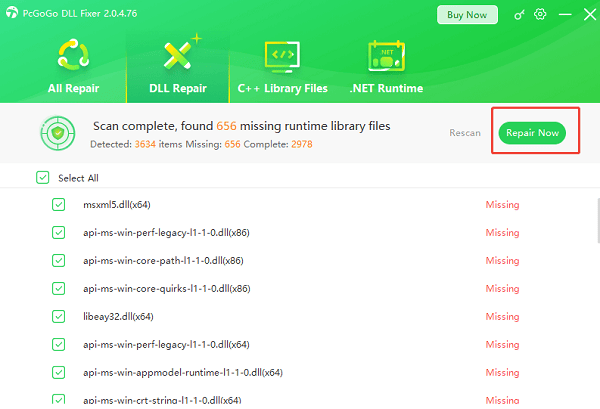
The tool will download the correct, verified version of the DLL and place it in the appropriate Windows system folder.
Restart and Test:
After the repair process is finished, restart your computer to apply the changes and verify that the startup error is gone.
Part II: Logitech Software & Driver Fixes
Since the error is tied directly to Logitech software, reinstalling or disabling the component often resolves the issue.
Method 1: Disable the Logitech Download Assistant from Startup
This method prevents the computer from attempting to load the problematic file on boot, eliminating the error message without affecting your device's core functionality (you will need to check for updates manually).
Press Ctrl + Shift + Esc to open the Task Manager.
Click on the "Startup" tab.
Scroll through the list to find "Logitech Download Assistant" (the corresponding file is LogiLDA), scroll down and click "Disable".

Restart your PC. The error message should no longer appear.
Method 2: Uninstall and Reinstall Logitech Software
If disabling it doesn't work, the entire Logitech software suite might be corrupted.
Press Windows Key + R, type "appwiz.cpl", and press Enter to open Programs and Features.
Find any program related to your Logitech device, such as "Logitech SetPoint" or "Logitech G Hub".
Right-click on the software and select "Uninstall".
Restart your PC.
Go to the official Logitech support website, find your specific device model, and download the latest version of the correct software. Install the software and check if the error is fixed.
Part III: Advanced Windows System Checks
For errors that persist, the cause may be deeper within the Windows system files.
Method 1: Manually Delete the Registry Entry
This is a more permanent version of Method 1 in Part II and requires caution.
(Caution: The Windows Registry is critical. Back it up before making any changes.)
Press Windows Key + R, type "regedit", and press Enter. Click "Yes" if prompted by UAC.
Navigate to the following key: HKEY_LOCAL_MACHINE\Software\Microsoft\Windows\CurrentVersion\Run
In the right pane, locate the entry named "Logitech Download Assistant" (or one that points to LogiLDA.dll).
Right-click on this entry and select "Delete".
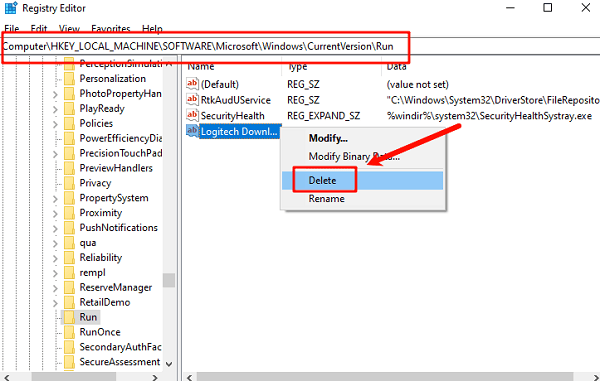
Close the Registry Editor and restart your PC.
Method 2: Run the System File Checker (SFC Scan)
The SFC tool scans and attempts to repair critical Windows system files that may have been corrupted, which could be causing the DLL error.
Press Windows Key + X and select "Command Prompt (Admin)" or "Windows PowerShell (Admin)".
In the Command Prompt window, type the following command exactly as written: sfc /scannow
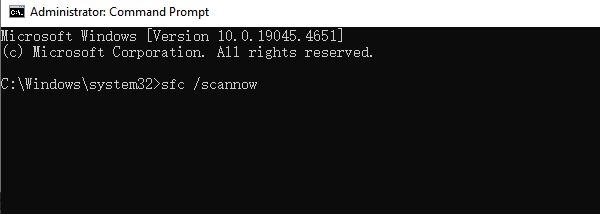
Press Enter and wait for the verification process to reach 100%. This may take several minutes.
If the scan finds and fixes errors, restart your PC and check for the LogiLDA.dll message.
Conclusion
The "LogiLDA.dll missing or error" message is a common, yet solvable, startup annoyance related to Logitech's software. By first repair with PcGoGo DLL Fixer, you can efficiently address the file's corruption or absence. By following these multi-faceted steps, you can ensure a clean and error-free boot experience on your Windows PC.