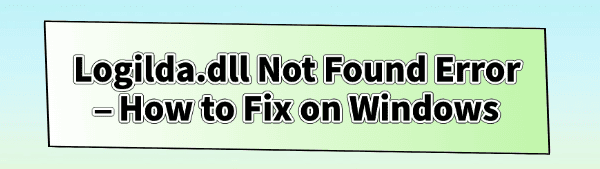
The Logilda.dll Not Found Error is a common issue that often appears when Windows starts up or when a specific application attempts to run. This error usually points to a problem with the software associated with Logitech devices (such as mouse and keyboards), specifically the Logitech Download Assistant (logiLDA.dll).
When this Dynamic Link Library (DLL) file is missing, corrupted, or incompatible, your system can't load the associated program, leading to a frustrating error message. Fortunately, this problem is straightforward to diagnose and fix.
1. First Step: Update Your System Drivers
Since controller disconnections are often caused by instability in the communication chain (USB, Bluetooth, or chipset), ensuring your system's core drivers are up to date is the most effective starting point. Outdated Bluetooth, Chipset, or USB drivers can create bottlenecks or sudden power drops, forcing the controller to disconnect.
Download and Install:
Click the "Download" button to download the software package.
Install it on your Windows PC.
Scan Your System:
Launch the application. Click "Scan".
Driver Sentry will automatically perform a thorough scan to identify all outdated drivers, focusing specifically on your Bluetooth, USB, and Chipset drivers.
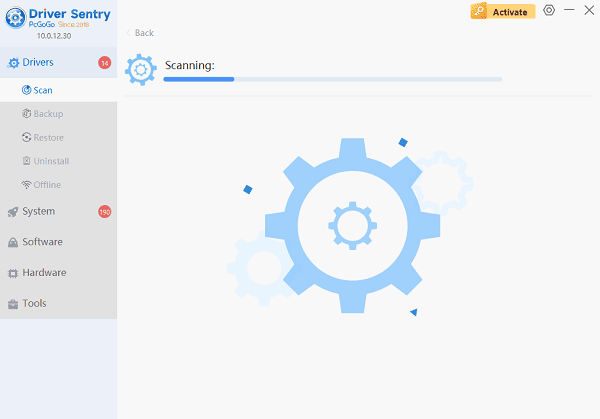
One-Click Update:
The results will show you a list of all drivers that need attention. Simply click the "Repair Now" button.
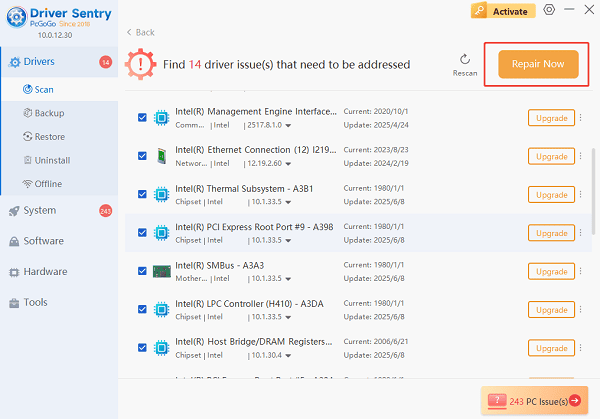
The tool will download and install the correct, verified versions of every driver at once.
Restart Your PC:
Once the installation is finished, it's crucial to restart your computer to finalize the updates and allow the new drivers to take effect.
2. Logitech-Specific Solutions
If the automated repair doesn't eliminate the startup error, the problem is most likely tied to the Logitech software configuration.
Method 1: Reinstall the Logitech Software
Since Logilda.dll is part of the Logitech Download Assistant, reinstalling the full package is often necessary to correctly register the file with Windows.
Uninstall Existing Software: Go to "Settings" > "Apps" > "Apps & features" (or Installed apps on Windows 11). Locate any installed Logitech software (e.g., Logitech Options, SetPoint, G HUB, or Logitech Download Assistant). Uninstall the software completely.
Restart PC: Perform a quick restart to clear any temporary files.
Download Latest Version: Go to the official Logitech Support website and download the latest version of the software compatible with your specific device and Windows version.
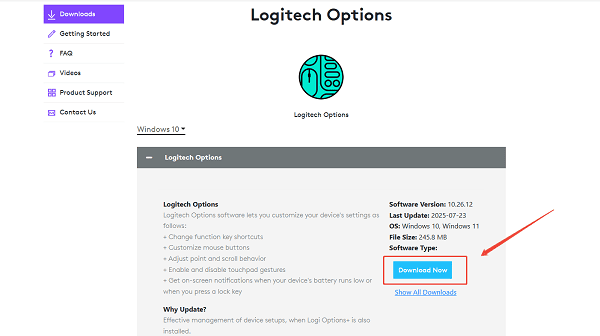
Reinstall: Run the installer and follow the on-screen instructions. The installation should correctly place and register the Logilda.dll file.
Method 2: Disable Logitech Download Assistant at Startup
If you don't use the Logitech Download Assistant and simply want the error message gone, you can disable the program from running when Windows starts.
Open Task Manager: Press Ctrl + Shift + Esc to open the Task Manager.
Go to Startup Tab: Click on the "Startup" tab (or "Startup apps" in Windows 11).
Disable the Entry: Look for an entry related to Logitech Download Assistant, LogiDA, or a similar Logitech process.
Right-Click and Disable: Right-click on the entry and select "Disable". This will prevent the program from running on startup, thus avoiding the error message.
3. System Integrity and Cleanliness Checks
For persistent errors, you must ensure that your system environment is not corrupted.
Method 1: Run the System File Checker (SFC)
The SFC utility scans and repairs core Windows system files that may have become corrupted and could be interfering with third-party DLLs.
Open Command Prompt as Administrator: Click the Start button, type cmd, right-click on "Command Prompt", and select "Run as administrator".
Run the Command: Type "sfc /scannow" and press Enter.
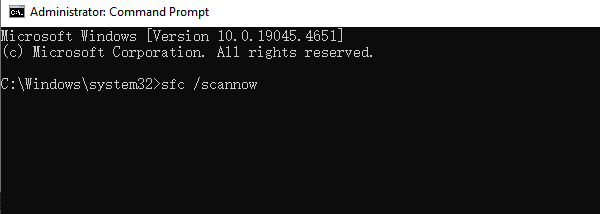
Wait for Completion: The scan will check for corrupted files and attempt to repair them.
Method 2: Clean Temporary Files
Residual temporary files can sometimes interfere with software installations.
Open Run Dialog: Press Windows Key + R.
Access Temp Folder: Type "%temp%" and press Enter.
Delete Files: Select all the files in the opened temporary folder and press Delete. Skip any files that Windows says are currently in use.
Conclusion
The Logilda.dll Not Found Error is primarily a software conflict arising from a missing or corrupted Logitech system file. By first using Driver Sentry, then proceeding to the dedicated reinstallation of the Logitech software, or simply disabling the program at startup, you can effectively and quickly resolve this common Windows error.