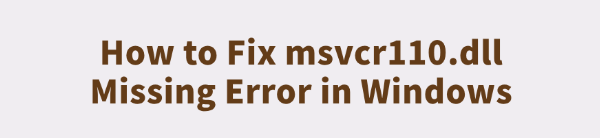
When launching a program or game, Windows users may encounter the following error message: "The program can't start because msvcr110.dll is missing from your computer. Try reinstalling the program to fix this problem".
This typically occurs due to the absence of the Visual C++ Redistributable. This article explains the cause of the error and provides several effective solutions to help you quickly fix the problem and restore functionality.
What Is msvcr110.dll?
msvcr110.dll is a crucial Dynamic Link Library file that comes with the Microsoft Visual C++ Redistributable for Visual Studio 2012. It supports many applications developed in C++, including large software packages and games.
When this file is missing, corrupted, or improperly registered, Windows cannot run the associated programs and throws an error.
Common Error Messages Related to msvcr110.dll
You might encounter one of the following messages:
"The program can't start because msvcr110.dll is missing from your computer".
"msvcr110.dll is missing. The program can't continue".
"Cannot find msvcr110.dll. Please reinstall the application to fix this problem".
How to Fix msvcr110.dll Missing Error
Method 1: Use a DLL Repair Tool
DLL files are essential to the normal operation of Windows. If they are missing or corrupted, it can cause applications to crash or the system to malfunction.
It's recommend to use PcGoGo DLL Fixer – a fast and efficient tool to repair DLL files and save time.
Download and install the tool by clicking the button in this article.
Open the software and click "Detect Now" to begin scanning.
After the scan, click "Repair Now" and wait for the repair to complete.

Method 2: Download and Install Microsoft Visual C++ 2012 Redistributable
Go to Microsoft's official download page via your browser.
Look for the section: Visual Studio 2012 (VC++ 11.0).
Download both versions:
vcredist_x64.exe (for 64-bit systems)
vcredist_x86.exe (for 32-bit programs)
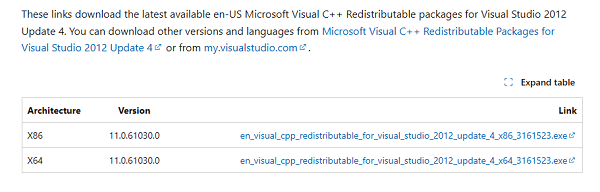
Install them and restart your computer.
Tip: Do not download msvcr110.dll from third-party websites, as it may expose your system to malware.
Method 3: Run System File Checker (SFC)
Search for "Command Prompt", right-click, and select "Run as administrator".
Enter the command: sfc /scannow and press Enter.
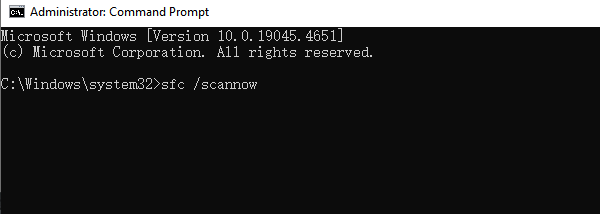
Wait for the scan and repair to complete, then restart your PC.
Method 4: Use DISM Tool
If the SFC scan doesn't fix the issue, try using the DISM command: DISM /Online /Cleanup-Image /RestoreHealth
After it completes, restart your PC and test the affected program again.
Method 5: Check for Windows Updates
Sometimes, missing runtime libraries are installed automatically via Windows Updates:
Go to "Settings" > "Update & Security".
Click "Windows Update" > "Check for updates".
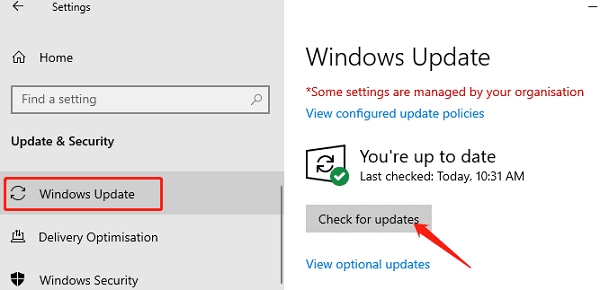
Download and install all available updates, then restart your system.
Method 6: Reinstall the Faulty Program
If only one specific application triggers the error:
Uninstall that program.
Delete any leftover files.
Download the latest version from the official website and reinstall it.
This ensures all necessary dependencies, including DLLs, are installed properly.
Frequently Asked Questions (FAQ)
Q1: Which Visual C++ version should I install?
A: On 64-bit Windows, install both x64 and x86 versions for best compatibility.
Q2: Is the error caused by a virus?
A: Not usually, but malware can fake this file. Run a full virus scan to check.
Q3: I installed VC++ 2012 but still get the error. What now?
A: Check if it installed properly. Try reinstalling it, or run sfc /scannow and the DISM tool to fix system files.
The missing msvcr110.dll error is a common runtime issue in Windows and is typically related to a missing Visual C++ runtime. By following the methods outlined above, most users can resolve the issue quickly.
To prevent future DLL-related problems, we recommend keeping your system updated and regularly checking your drivers and software environment.
See also:
Solutions for Path of Exile 2 Freezing Issues
Solutions for Monster Hunter Wilds Not Launching