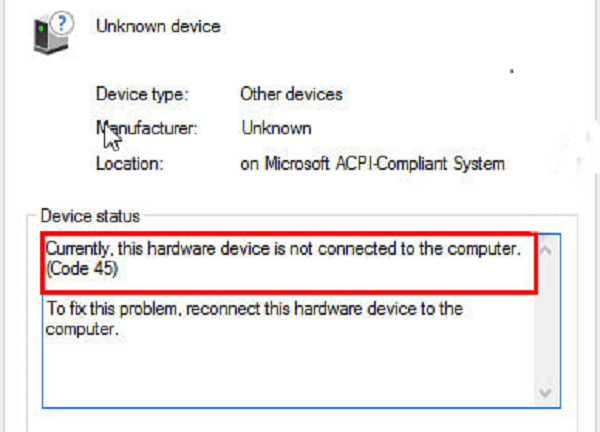
Encountering a generic printer error like "Code 45" can be confusing and stop you from printing in your tracks. This error message is a catch-all for a variety of problems, but it most often points to an issue with your printer's connection to your computer or a corrupted driver.
The good news is that most of the time, this problem is easily fixable. This guide will walk you through the most common causes and provide a step-by-step guide to get your printer working again.
1. The Most Common Cause: Outdated or Corrupted Drivers
The number one reason for the Printer Code 45 error is often an issue with your printer's software, or driver. A corrupted, outdated, or incompatible driver can prevent your computer from communicating with the printer, leading to this kind of error. Before you try anything else, updating your printer driver is the best place to start. Driver Sentry can make this process quick and foolproof.
Download and Install:
Click the "Download" button to download the software.
Install it on your PC.
Scan Your System:
Launch the application. Click "Scan".
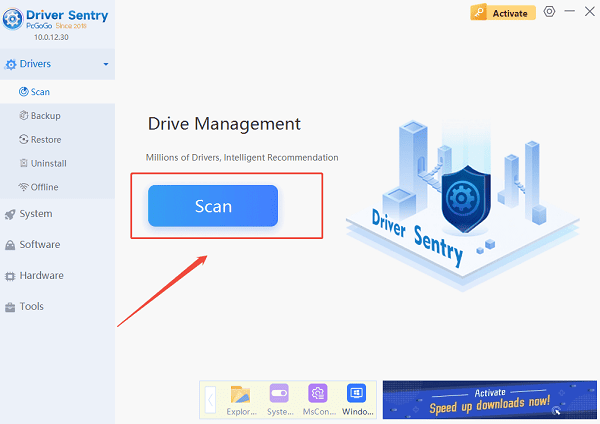
Driver Sentry will automatically perform a thorough scan of your entire system to identify any outdated, missing, or corrupted drivers, including the one for your printer.
One-Click Update:
The results will show you a list of all drivers that need attention. Simply click the "Repair Now" button.
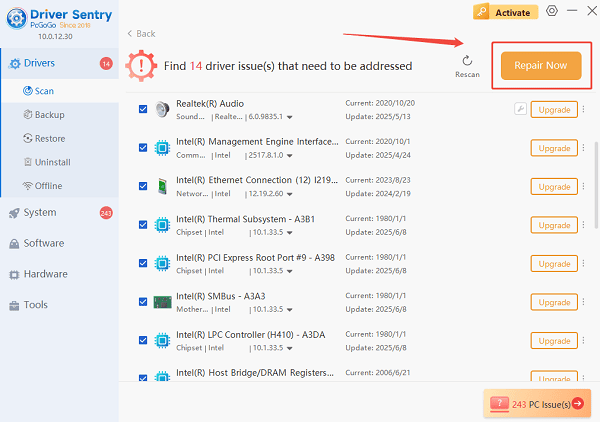
The tool will automatically download and install the correct, verified versions of every driver at once, ensuring your system is fully optimized.
Restart Your PC:
Once the installation is finished, it's crucial to restart your computer to finalize the updates and allow the new drivers to take effect.
2. Other Software and Service Checks
If updating your drivers doesn't solve the problem, there are a few other software settings you should check.
Restart the Printer Spooler Service:
The Printer Spooler is a Windows service that manages print jobs. If it gets stuck, it can cause errors.
Press Windows key + R to open the Run dialog box.
Type "services.msc" and press Enter.
In the Services window, find "Print Spooler" in the list.
Right-click it and select "Restart".
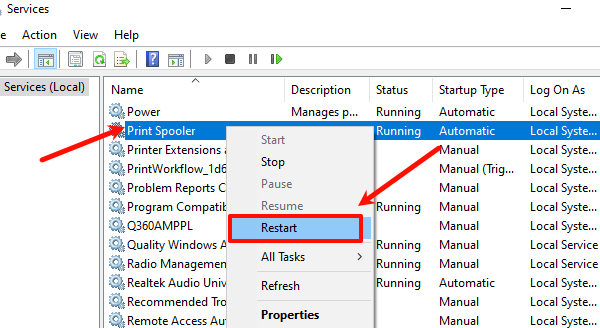
Run the Printer Troubleshooter:
Windows has a built-in troubleshooter that can automatically diagnose and fix common printing problems.
Go to "Settings" > "Devices" > "Printers & scanners" (on Windows 10) or "Settings" > "Bluetooth & devices" > "Printers & scanners" (on Windows 11).
Select your printer from the list.
Click the "Run the troubleshooter" button and follow the on-screen instructions.
3. Hardware and Connection Checks
If the problem persists, it's time to check your physical connections and hardware.
Check All Cables:
A loose or faulty cable is a very common cause of this error.
Make sure the power cord is securely plugged into both the printer and the wall outlet.
If you're using a USB connection, check both ends of the USB cable to ensure it's firmly plugged in. You can also try a different USB port on your computer.
Restart Everything (Power Cycle):
A simple power cycle can often clear temporary errors stored in the printer's memory.
Turn off your computer and your printer.

Unplug the power cords from both devices and wait for at least 30 seconds.
Plug the power cords back in and turn on the printer first, then the computer.
Reinstall the Printer:
If all else fails, a fresh installation can often solve the problem.
Uninstall the printer from your computer's "Printers & scanners" settings.
Unplug the printer from your PC.
Restart your computer.
Go to the printer manufacturer's website to download the latest drivers and software package. Follow the installation instructions to perform a clean setup.
Conclusion
A Printer Code 45 error can be frustrating, but it's a fixable problem. By following a systematic approach—starting with updating your drivers with Driver Sentry and then moving on to software and hardware checks—you can pinpoint the cause and get your printer back to working order quickly.