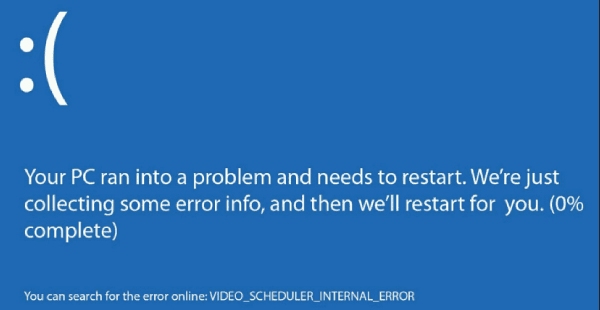
The VIDEO_SCHEDULER_INTERNAL_ERROR is a dreaded Blue Screen of Death (BSOD) that often points to a problem with your graphics card (GPU).
This error typically occurs when the video scheduler—the system component responsible for regulating your graphics processes—encounters a serious failure. While it can be frustrating, the issue is almost always fixable.
This comprehensive guide will walk you through the most common causes and provide step-by-step solutions to resolve this BSOD on Windows 10 and 11.
1. The First and Most Likely Cause: Corrupted or Outdated Drivers
Since this is a video-related error, the primary suspect is always the graphics driver. An outdated, incompatible, or corrupted driver is the most frequent trigger for the VIDEO_SCHEDULER_INTERNAL_ERROR.
Before you try anything else, updating or repairing your graphics driver is the quickest and safest fix. Driver Sentry can automate this process and ensure you get the exact, stable driver your system needs.
Download and Install:
Click the "Download" button to download the software package.
Install it on your PC.
Scan Your System:
Launch the application. Click "Scan".
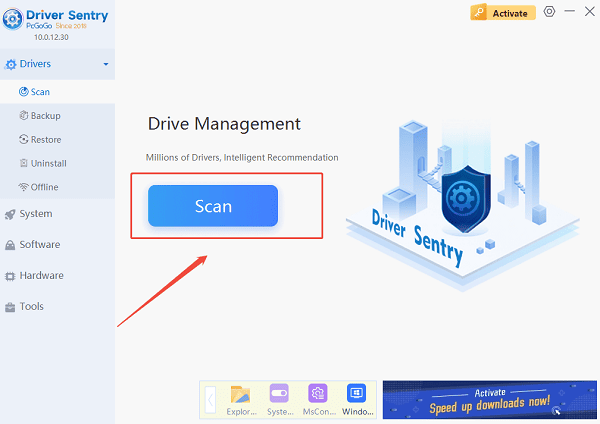
Driver Sentry will automatically perform a thorough scan of your entire system to identify all outdated, missing, or corrupted drivers, with a specific focus on your NVIDIA, AMD, or Intel graphics driver.
One-Click Update:
The results will show you a list of all drivers that need attention. Simply click the "Repair Now" button.
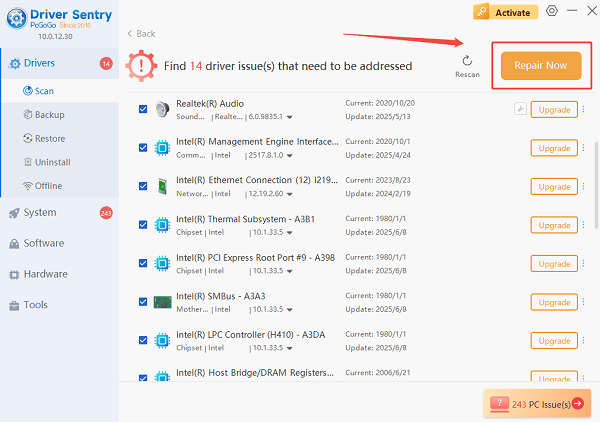
The tool will download and install the correct, verified versions of every driver at once, ensuring your system is fully optimized.
Restart Your PC:
Once the installation is finished, it's crucial to restart your computer to finalize the updates and allow the new drivers to take effect.
2. Software and System Integrity Solutions
If a driver update doesn't resolve the BSOD, the problem may lie with corrupted Windows system files or memory issues.
Method 1: Run the System File Checker (SFC)
The System File Checker is a built-in Windows utility that scans and repairs critical Windows system files that may be causing conflicts.
Open Command Prompt as Administrator: Click the Start button, type cmd, right-click on "Command Prompt", and select "Run as administrator".
Run the SFC Command: Type "sfc /scannow" and press Enter.
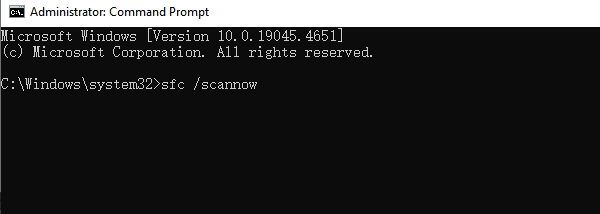
Wait for Completion: The scan will check for corrupted files and attempt to repair them. Do not close the window until verification is 100% complete.
Method 2: Check Your System Memory (RAM)
Faulty RAM can cause a wide variety of BSODs, including video scheduler errors. Windows has a built-in diagnostic tool to check your memory health.
Open Windows Memory Diagnostic: Press Windows Key + R to open the Run dialog. Type "mdsched.exe" and press Enter.
Restart and Check: Select the option "Restart now and check for problems". Your PC will restart and run a thorough memory test.
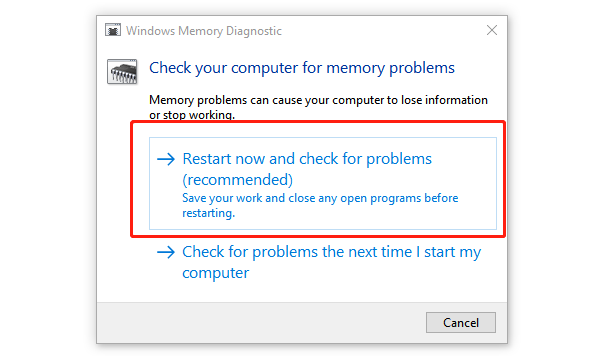
Review Results: If the test indicates a hardware failure, you may need to replace the faulty RAM stick.
3. Advanced Hardware and System Checks
If the issue persists after addressing drivers and system files, the problem may be hardware-related or tied to your GPU's physical connection.
Method 1: Clean Reinstall the Graphics Driver
A simple update might not remove all corrupted files. A clean reinstall is necessary for a fresh start.
Download the Latest Driver: Go to your GPU manufacturer's website (NVIDIA, AMD, or Intel) and download the latest driver package for your specific card.
Uninstall Old Driver: Open Device Manager, expand "Display adapters", right-click your graphics card, and select "Uninstall device". Check the box that says "Attempt to remove the driver software for this device".
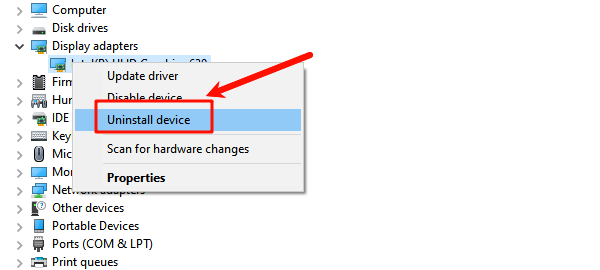
Install New Driver: Restart your PC, which will boot with a basic display driver. Then, run the driver package you downloaded in Step 1 to install the clean, fresh driver.
Method 2: Check Graphics Card Seating and Power
If you have a desktop PC with a dedicated graphics card, a physical connection issue can cause this error.
Power Down and Unplug: Shut down your PC completely and unplug all power cables.
Open the Case: Open your computer case and locate the graphics card.
Reseat the Card: Gently push down on the card to ensure it is fully and firmly seated in its PCI-e slot. Also, verify that any auxiliary power cables running from the power supply unit (PSU) to the graphics card are securely clipped in.
Conclusion
The VIDEO_SCHEDULER_INTERNAL_ERROR is a clear signal that your graphics subsystem needs attention.
By following a systematic approach—starting with a simple, automated driver update using Driver Sentry and then moving to system checks like SFC and advanced hardware troubleshooting—you can effectively diagnose and resolve this frustrating BSOD error, restoring stability to your Windows PC.