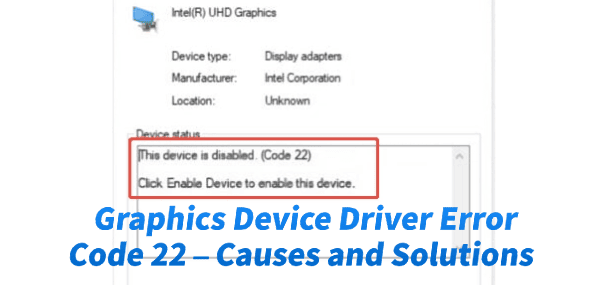
Encountering Graphics Device Driver Error Code 22 in Windows Device Manager means the operating system has disabled the graphics hardware. The accompanying message, "This device is disabled (Code 22)", usually occurs because a user or an administrative setting intentionally turned off the device, or, more commonly, because the driver controlling the device became corrupted or failed to load correctly.
While the error seems serious, the fix rarely involves hardware replacement. This guide provides a systematic, step-by-step approach to diagnosing and resolving Error Code 22 for your graphics card, starting with the most effective method for driver integrity.
Part I: Driver Integrity and System Synchronization
The most common software cause of Code 22 is a fundamental driver conflict or corruption, leading the operating system to automatically disable the device to maintain system stability.
Method 1: Automated Driver Update with Driver Sentry
Manually troubleshooting and reinstalling graphics drivers (NVIDIA, AMD, or Intel) can be complex and requires meticulous clean-up of old files to prevent future conflicts. A specialized utility automates this entire process, ensuring a stable, conflict-free environment.
Download and Install:
Click the "Download" button to download the software package.
Install it on your Windows PC.
Run Scan:
Launch the application and click the "Scan" button.
The software will perform a deep analysis of your system, focusing specifically on the Graphics Processing Unit(s) and motherboard Chipset.
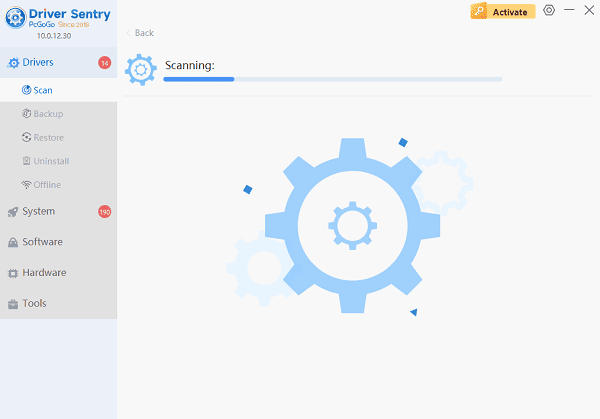
Execute Clean Update:
The results will show you a list of all drivers that need attention. Select the necessary graphics drivers and click the "Upgrade" or "Repair Now" button.
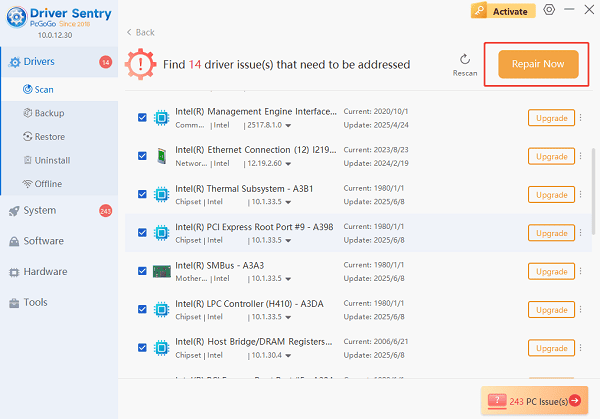
Driver Sentry will execute a clean installation of the latest, certified driver, replacing the corrupted files that triggered Code 22.
Finalize:
After the installation is complete, restart your computer. The device should re-enable itself upon reboot.
Method 2: Force Re-enable the Device via Device Manager
If the device was disabled manually (or by a software conflict), you can try forcing Windows to re-enable it.
Press Windows Key + X and select "Device Manager".
Expand the "Display adapters" category.
Right-click on your graphics device entry (the one showing the Code 22 warning).
Select "Enable device". If the option says "Disable device", the device is already logically enabled, and the issue is driver-related. If you select "Enable device", Windows should attempt to start the driver.

Restart your PC to confirm the change.
Part II: Manual Driver and System Reinstallation
If automated updates or simple re-enabling fail, a more aggressive driver and system file reset may be necessary.
Method 1: Perform a Clean Manual Driver Reinstall
Use the Device Manager to uninstall the problematic driver and allow Windows to load a clean copy.
Press Windows Key + X and select "Device Manager".
Expand the "Display adapters" category.
Right-click on your graphics card and select "Uninstall device".
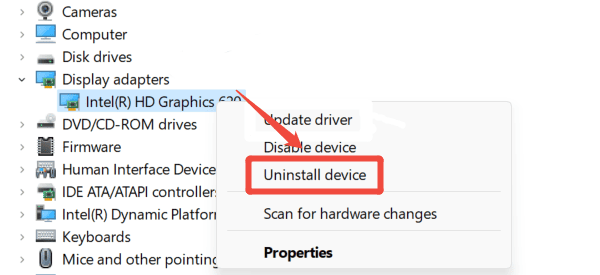
Crucially, check the box that says "Attempt to remove the driver software for this device". This performs a clean uninstall.
Restart your PC. Windows will automatically detect the hardware and reinstall a fresh, default driver upon reboot, which should eliminate Code 22.
Method 2: Run the System File Checker (SFC Scan)
Corrupted core Windows system files can sometimes interfere with hardware initialization, leading to Code 22.
Open Command Prompt as Administrator (Win + R > type "cmd" > right-click and choose "Run as administrator").
Type the command: sfc /scannow
Press Enter and wait for the scan to reach 100%. If the tool finds and fixes errors, restart your PC and check the Device Manager.
Part III: Hardware and BIOS Check
These steps address potential hardware or firmware conflicts.
Check BIOS/UEFI Settings for Device Status
In rare cases, the graphics card may be disabled in the system's firmware settings, particularly on older systems or those with dual graphics.
Access BIOS: Restart your PC and repeatedly press the key required to enter the BIOS/UEFI (usually DEL, F2, F10, or F12).
Locate Graphics Settings: Navigate to "Advanced", "Chipset" or "Integrated Peripherals" settings.
Check Status: Look for settings related to "Primary Display" or "Internal/Discrete Graphics". Ensure the appropriate setting is selected (e.g., if you are using a dedicated card, ensure the BIOS isn't forcing the integrated graphics to be the only option).
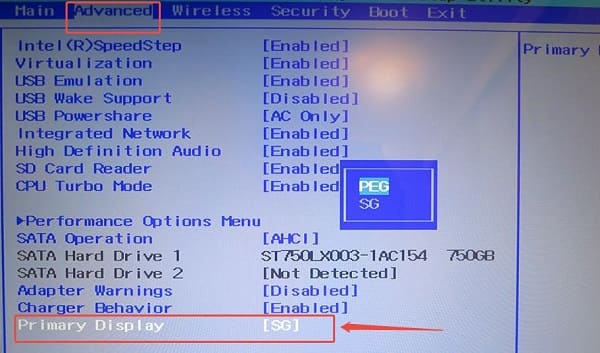
Save and Exit.
Conclusion
Graphics Device Driver Error Code 22 is a common Windows error indicating the device is disabled, usually due to driver failure. The most reliable solution is to achieve driver integrity by using Driver Sentry.
By combining this foundational fix with a manual driver reinstallation and running the SFC scan, you can systematically resolve conflicts and ensure your graphics card is properly enabled.