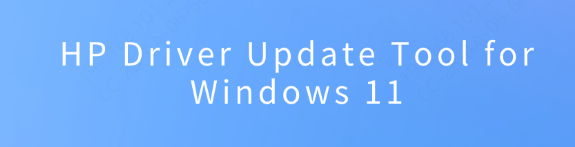
HP driver update tools are essential for keeping HP devices running smoothly on Windows 11. As the operating system receives constant feature and security updates, drivers must stay current to maintain compatibility, stability, and performance. This article provides a comprehensive overview of the HP driver update tools available for download, explains the reasons behind common driver update issues on HP devices, and offers practical solutions to help users successfully install the latest drivers, ensuring improved system stability, compatibility, and overall device performance.
Benefits of Updating HP Drivers on Windows 11
Updating HP drivers on Windows 11 brings several benefits. It improves system stability by reducing crashes and freezes. It enhances performance, especially for graphics, audio, and networking components. It ensures better hardware compatibility as Windows 11 evolves. HP tools also offer convenience by automating the update process, and they help improve security by patching vulnerabilities in firmware and drivers.
Automated HP Driver Update Tool
Handling HP driver updates manually can often lead to errors, but Driver Sentry offers a more reliable approach by automatically identifying the most suitable and compatible drivers for your HP hardware.
Download and Install
Select the "Download" option to obtain the installer, then follow the guided setup process to install the application on your computer.
Run the Scan
Open the program, go to the "Drivers" section, and click "Scan." Driver Sentry will thoroughly inspect your system, including devices such as HP printers, to detect outdated, missing, or mismatched drivers.
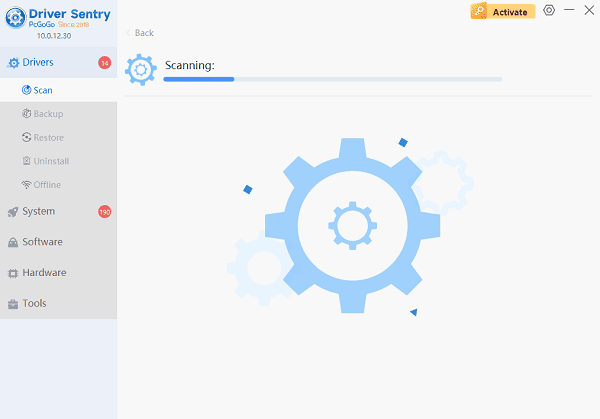
Update the Drivers
When the scan completes, the software will display all driver-related issues. Choose the drivers you want to update and click "Upgrade" or "Repair Now." The tool will automatically fetch and install the latest verified driver versions compatible with Windows 11.
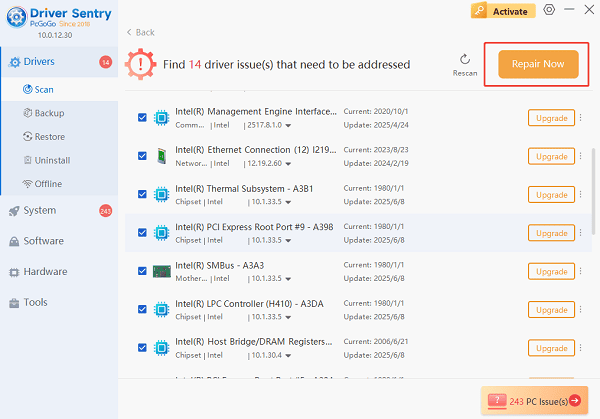
Restart the Computer
After the updates have been installed, reboot your PC to ensure the new drivers load properly and function smoothly within Windows 11.
Official HP Driver Update Tool
HP Support Assistant is the offical tool for everyday consumers and provides automatic updates, diagnostics, and system health monitoring.
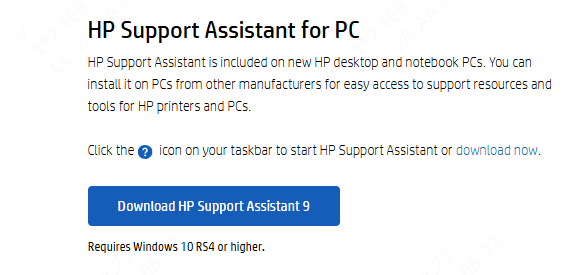
Alternative Method for Updating Drivers
Downloading drivers directly from the HP website is a dependable choice for users who prefer complete manual control over the update process. This method guarantees that you obtain the correct and most current drivers for your exact HP device.
Go to the official HP Support site, enter your device's precise model number, select it from the results
Choose Windows 11 as your operating system
Review the available driver categories — such as graphics, audio, chipset, or printer drivers and download the ones you need
After saving the installer to your computer, run the file and follow the prompts to finish the installation, then restart your PC to apply the updates
Although this method offers maximum control, it's important to ensure that you choose the correct drivers to avoid compatibility issues or installation errors.
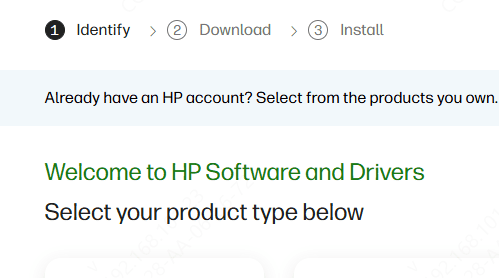
Common Issues and Troubleshooting
Several issues may occur during driver updates. Installation failures may require verifying that the correct driver was downloaded, temporarily disabling antivirus software, or running the installer as an administrator. Devices that are not recognized may need to be reconnected, restarted, or updated with chipset drivers first. Conflicts between Windows Update and HP drivers can be resolved by pausing Windows updates temporarily and installing HP drivers first. If a new driver causes problems, Windows allows users to roll back to a previous version through Device Manager.
Tips for Keeping HP Drivers Updated
To maintain driver health, users should enable automatic updates in Driver Sentry, check BIOS and firmware updates regularly, avoid unreliable third party driver tools, and keep Windows 11 updated. Regular system checks can help prevent driver-related issues before they become serious.
Conclusion
HP driver update tools make it easy to keep HP devices stable, secure, and performing well on Windows 11. Whether using Driver Sentry or HP Support, keeping drivers updated is essential for ensuring smooth hardware operation and extending device lifespan.