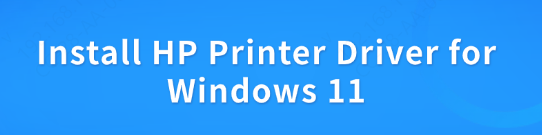
If you want to make sure your HP printer works seamlessly with your Windows 11 PC, you need to install the correct printer drivers. Without these drivers, your computer may fail to communicate properly with your printer, resulting in poor performance or no printing at all.
This article will guide you through the process of installing HP printer drivers on Windows 11, troubleshooting common issues, and ensuring that your drivers stay up to date for optimal performance.
Method 1: Automatically Install HP Printer Drivers
For a fast and user-friendly experience, using a driver update tool like Driver Sentry is the easiest way to handle the driver installation process from start to finish.
Download and Set Up Driver Sentry
Simply click the "Download" button to get the installation package. Once it's downloaded, run the installer on your Windows PC that's having issues printing to your HP printer.
Perform a System Scan
Open the program and hit Scan. It will check your printer, USB connections, network adapters, and other hardware components to find any driver issues.
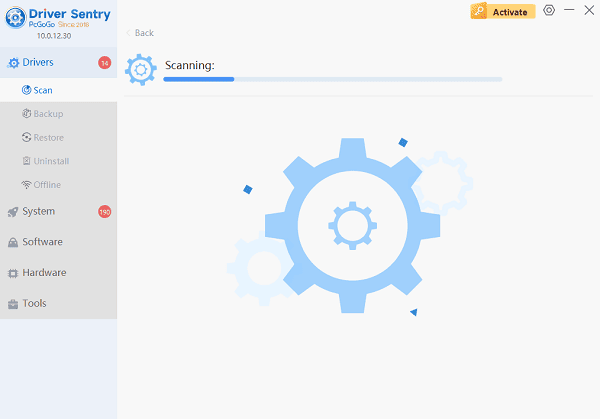
Install the Necessary Drivers
Once the scan is complete, click on Repair Now or Update. The tool will automatically download and install the correct HP printer driver, as well as any other updates your printer may need.
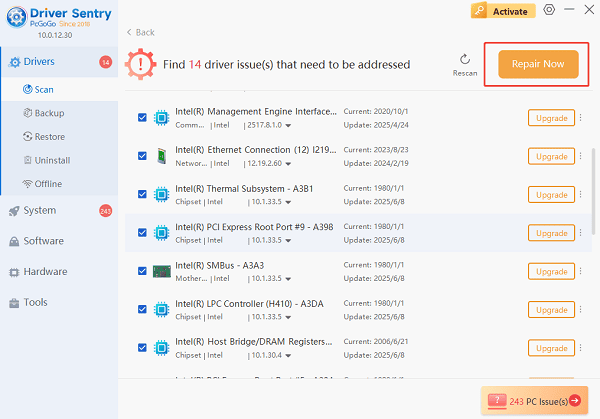
Restart Your PC
To make sure the new drivers are fully applied, restart your computer. This method offers a hassle-free and effective way to get your printer up and running quickly.
Method 2: Manual Installation
You can manually download them from HP's website.
Go to HP Support: Visit the HP Support website.
Search for Your Printer Model: Enter your printer's model number in the search bar.
Select the Driver: Select Drivers & Downloads, then choose your operating system (Windows 11).
Download the Driver: Download the most recent driver package for your printer model.
Install the Driver: Open the downloaded file and follow the on-screen instructions to install the driver.
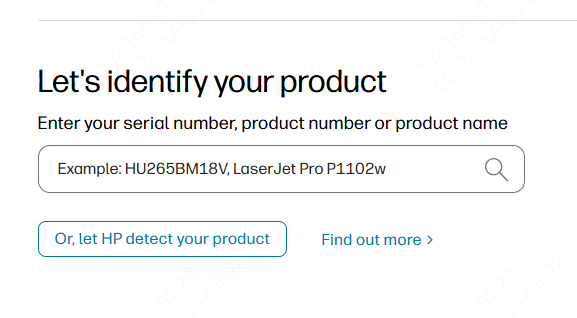
Method 3: Using the HP Smart App
The HP Smart app makes setting up and managing your HP printer easy. You can download the app from the Microsoft Store and let it automatically find and install the correct driver for your printer.
Download HP Smart: Go to the Microsoft Store, search for HP Smart, and install the app.
Open HP Smart: Launch the app and follow the setup prompts to connect your printer to your PC.
Automatic Driver Installation: HP Smart will automatically detect your printer and install the necessary drivers.
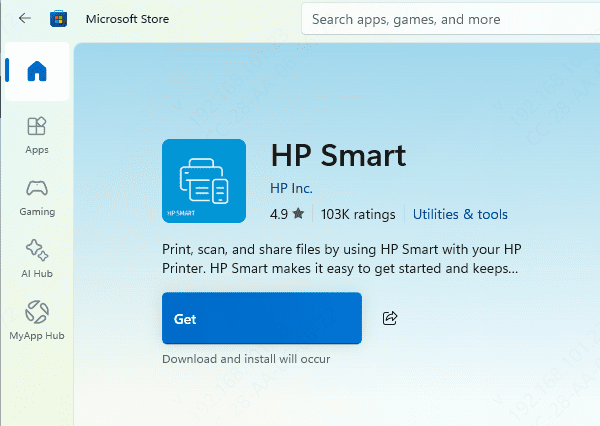
Method 4: Advanced Troubleshooting
If you've tried the above steps and your printer is still not working correctly, here are some advanced troubleshooting tips:
Uninstall the Printer Driver
Open Device Manager > Printers > Right-click your printer and select Uninstall device.
After uninstalling, restart your PC and reinstall the driver.
Reinstall the Printer Driver
Open Device Manager, right-click on your printer under the "Printers" section, and select Update driver to search for newer drivers.
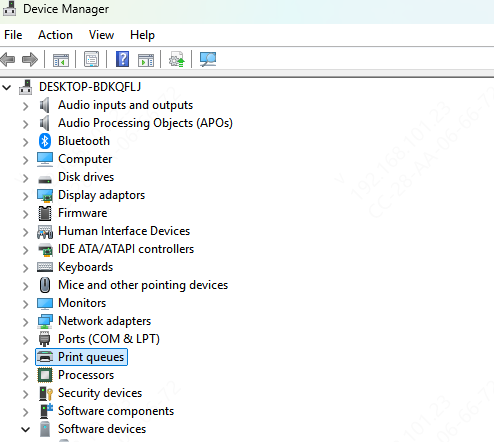
Conclusion
Installing the right HP printer driver on Windows 11 is crucial to ensure that your printer works correctly. Whether you choose to use Windows Update, manually download the driver, or use the HP Smart app, following these steps will help you set up your printer without any issues.
Keep your drivers updated to avoid problems in the future, and always check for compatibility before you begin. If you run into trouble, try the troubleshooting tips mentioned above, and don't hesitate to reach out to HP support if needed.