
Have you ever tried to open a program and been met with an error message like "The program can't start because [file].dll is missing from your computer"? This is a common and frustrating problem on Windows 10/11.
DLL (Dynamic Link Library) files are essential system components that allow multiple programs to share a single piece of code. When one goes missing, your software can't run. Fortunately, you can fix these issues easily and safely.
This complete guide will show you how to repair corrupted or missing DLL files, with a special focus on using the reliable PcGoGo DLL Fixer to get your programs working again.
Why Do DLL Files Go Missing or Get Corrupted?
Before we fix the problem, it's helpful to understand what causes it. DLL errors can occur for several reasons:
Accidental Deletion: You might have accidentally deleted a shared DLL file when uninstalling a program.
Malware Infection: Viruses and other malicious software can corrupt or delete system files, including DLLs.
Hard Drive Issues: A faulty hard drive or bad sectors can lead to data corruption, making DLL files unreadable.
Software Conflicts: A new program installation might overwrite or corrupt an existing DLL file.
Fix DLL Errors with PcGoGo DLL Fixer (Recommended)
Manually searching for and downloading individual DLL files from the internet is dangerous and often leads to more problems, including malware infections. A dedicated tool like PcGoGo DLL Fixer is the safest and most efficient solution. It uses a secure, up-to-date database to automatically find and restore the correct DLL files.
Step 1: Install and Launch PcGoGo DLL Fixer
First, download the PcGoGo DLL Fixer by clicking the "Download" button.
Run the installer and follow the on-screen instructions.
Launch the application.
Step 2: Scan for Missing or Corrupted DLL Files
In the main interface, you will see a prominent " Click to scan"button.
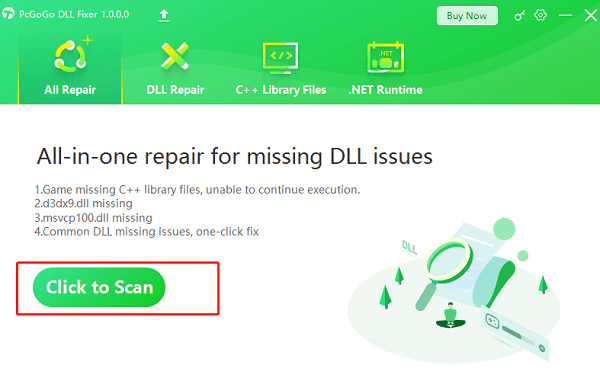
Click it to start the scan. The program will automatically scan your entire system, identifying any missing, outdated, or corrupted DLL files that are preventing your applications from running.
Step 3: Repair the DLL Files with One Click
Once the scan is complete, the program will show a list of all detected DLL errors.
Simply click the "Repair Now" button.
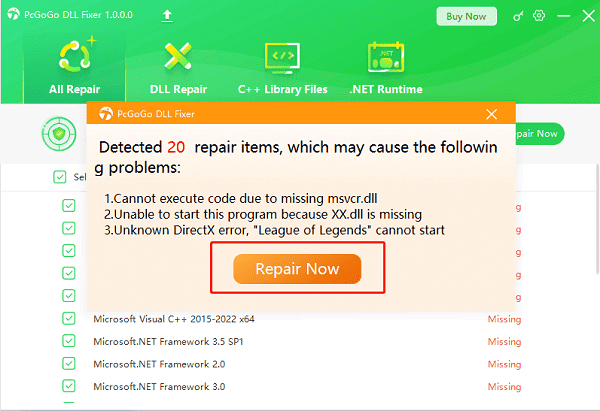
PcGoGo DLL Fixer will then automatically download and install the correct, clean versions of the missing DLL files from its secure database, placing them in the right system folders to resolve the errors.
Alternative Fixes for DLL Errors
If you prefer to try some built-in Windows methods first, here are a few common solutions. These methods may not always work for specific DLLs but are good troubleshooting steps.
Run a System File Checker Scan:
This is a built-in Windows utility that can check for and repair corrupted system files, including DLLs.
Click the Windows Start button.
Type "cmd" in the search bar.
Right-click on "Command Prompt" and select "Run as administrator".
In the Command Prompt window, type "sfc /scannow" and press Enter.
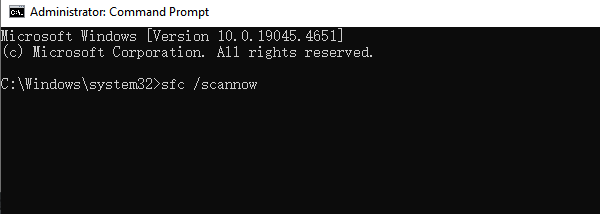
Wait for the scan to complete. It will attempt to repair any corrupted files it finds.
Reinstall the Problematic Program:
If the DLL error is related to a specific program, reinstalling that program can often fix the issue by replacing the missing or corrupted file.
Q&A
Q: What is a DLL file?
A: A DLL (Dynamic Link Library) file is a type of executable file that contains code and data that multiple programs can use simultaneously. This allows for more efficient use of system resources.
Q: Is it safe to download DLL files from the internet?
A: No, it is generally not safe to download individual DLL files from random websites. These files can be outdated, incompatible, or, most dangerously, infected with malware.
Q: My program still has a DLL error after running a scan. What's next?
A: If a DLL fixer doesn't solve the problem, the issue might be with the program itself. Try reinstalling the program to ensure all its files are in place. If the problem persists, it may indicate a deeper system issue or a different type of malware.
Conclusion
A missing or corrupted DLL file can feel like a major setback, but it's a very common and fixable problem. While manual fixes can be risky, using a dedicated tool like PcGoGo DLL Fixer is the safest and most efficient way to get your programs working again. It simplifies the entire process and ensures your system is stable and secure.