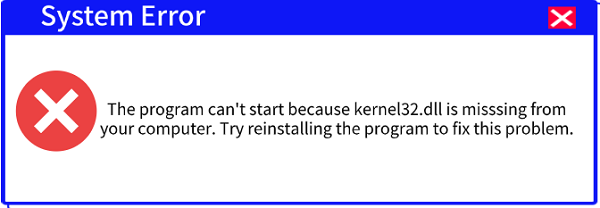
The kernel32.dll file is a core component of the Windows operating system. It's a dynamic link library (DLL) that manages memory, input/output operations, and process management.
When you encounter a kernel32.dll missing or not found error, it can prevent applications from launching, cause system crashes, or even stop your PC from booting entirely.
This comprehensive guide will walk you through a variety of solutions to fix this critical error and restore your system's stability.
1. Use PcGoGo DLL Fixer to Repair the File
One of the most effective and user-friendly ways to resolve a kernel32.dll error is by using a dedicated DLL repair tool. PcGoGo DLL Fixer is a reliable option that automates the process of finding and replacing missing or corrupted DLL files.
This is often the quickest and safest solution, especially for those who are not comfortable with manual system file manipulation.
Download and Install PcGoGo DLL Fixer:
Click the "Download" button to download the software.
If your PC cannot boot, you'll need to download the installer on a working computer and transfer it to a USB drive.
Then, boot your PC into "Safe Mode" (by repeatedly pressing the F8 key during startup) and install the software.
Launch the Software and Scan:
Open PcGoGo DLL Fixer and click "Click to scan".
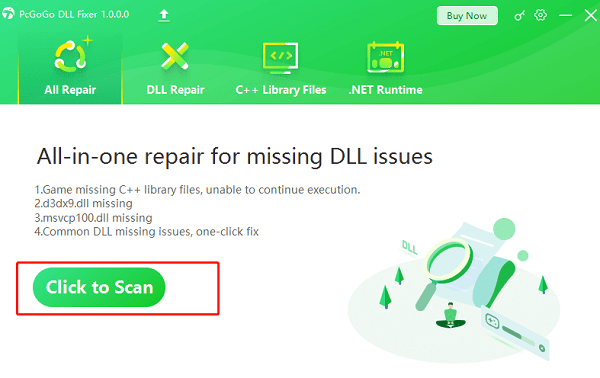
The software will automatically begin scanning your system for all missing, corrupted, or outdated DLL files.
This scan will specifically look for issues with critical files like kernel32.dll.
Repair the kernel32.dll File:
Once the scan is complete, the results will show a list of all problematic DLLs.
Find the entry for kernel32.dll. The software will give you the option to fix it. Click the "Repair Now" or "Fix" button.
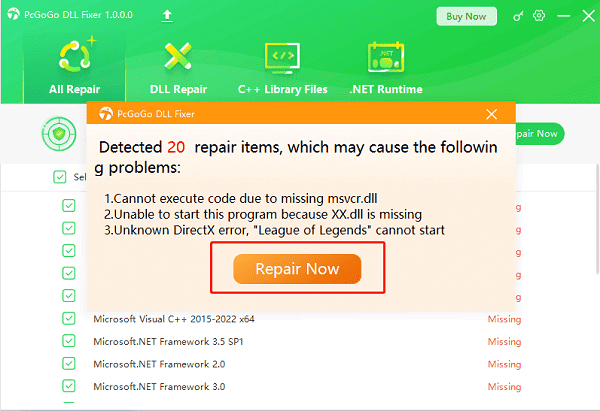
The tool will automatically download a clean, verified copy of the file from its database and place it in the correct system directory.
Restart Your Computer:
After the repair process is complete, restart your computer to ensure the changes take effect.
2. Run System File Checker (SFC) Scan
The System File Checker is a built-in Windows utility that scans for and restores corrupted system files. This is an excellent alternative to a third-party tool if you prefer to use a native Windows solution.
Open Command Prompt as Administrator: Click the Start button, type cmd, right-click on Command Prompt, and select "Run as administrator".
Run the SFC Scan: In the Command Prompt window, type the following command and press Enter: sfc /scannow
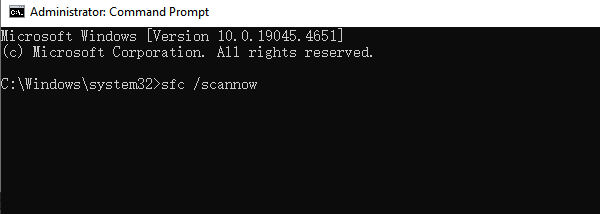
Wait for the Scan to Complete: The scan will take some time to finish. It will check the integrity of all protected system files and replace any corrupted ones, including kernel32.dll, with a cached copy.
Restart: Once the scan is 100% complete, restart your computer.
3. Perform a DISM Scan
The Deployment Image Servicing and Management (DISM) tool is another powerful command-line utility. It's often used when SFC fails, as it can repair the underlying Windows system image itself.
Open Command Prompt as Administrator: Follow the same steps as for the SFC scan to open Command Prompt with administrator privileges.
Run the DISM Scan: Type the following command and press Enter: DISM/Online/Cleanup-Image /RestoreHealth
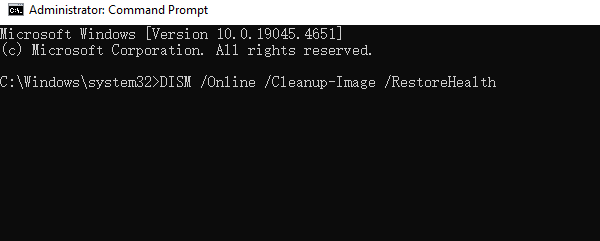
Wait for the Scan: The DISM tool will connect to Windows Update to download and replace any corrupted files. This can take a while, so be patient.
Run SFC Again: After DISM finishes, it's a good idea to run the sfc /scannow command again to ensure all system files are correctly repaired.
4. Reinstall the Program that is Causing the Error
Sometimes, the kernel32.dll error is specific to a single application. The program's installer may have a broken or incompatible version of the DLL.
Uninstall the Program: Go to Control Panel or "Settings" > "Apps", find the program that is causing the error, and uninstall it.
Delete Remaining Files: After uninstalling, go to the program's installation folder (usually in C:\Program Files or C:\Program Files (x86)) and manually delete any leftover files and folders.
Download and Reinstall: Download a fresh copy of the program from its official website and reinstall it.
Frequently Asked Questions
Q1: What exactly is kernel32.dll?
A: It's one of the most important files in Windows. Think of it as a central hub that helps programs communicate with your computer's hardware and manages critical functions like memory and system processes.
Q2: Will reinstalling Windows fix this error?
A: Yes, a clean reinstall of Windows will almost always fix a kernel32.dll error, as it replaces all system files, including the DLLs. However, this should be a last resort as it requires you to back up all your data first.
Q3: Can a virus cause this error?
A: Yes, malware can corrupt or delete system files like kernel32.dll. It's a good idea to run a full system scan with a reputable antivirus program after resolving the error to ensure your PC is clean.
Conclusion
A kernel32.dll error can seem daunting, but it is often fixable. By using a tool like PcGoGo DLL Fixer or Windows' built-in utilities like SFC and DISM, you can effectively repair the file and restore your system's stability. Remember to also consider other potential causes like corrupted program installations or malware.