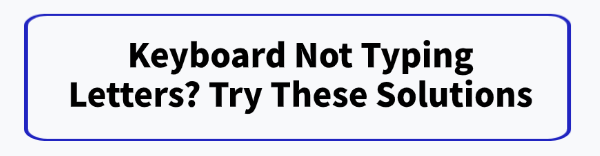
The sudden failure of your keyboard to type letters can completely disrupt your workflow on a laptop. Whether you use a desktop PC or a laptop, a dysfunctional keyboard can stem from a variety of causes, ranging from simple physical debris to complex driver conflicts. Often, the most effective solution is to address the underlying software issues first, ensuring your system has the correct and most stable drivers.
Method 1: Update Keyboard Drivers with Driver Sentry
Outdated, corrupted, or incompatible drivers are a frequent, yet invisible, cause of keyboard malfunctions. A dedicated driver utility can efficiently diagnose and fix these software issues, ensuring your keyboard is fully compatible with your operating system.
Download and Install:
Click the "Download" button to download the software package.
Install it on your PC.
Start a System Scan:
Open the program and click the "Scan" button.
Driver Sentry will perform a deep analysis of all hardware components and their associated drivers.
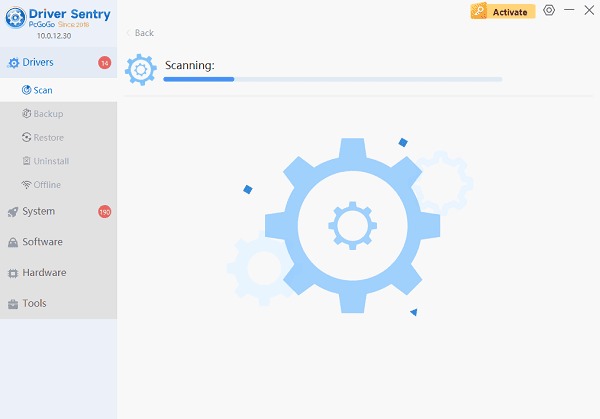
One-Click Update:
The results will show you a list of all drivers that need attention. Simply select the Keyboard Driver or any potentially related chipsets and click the "Repair Now" button.
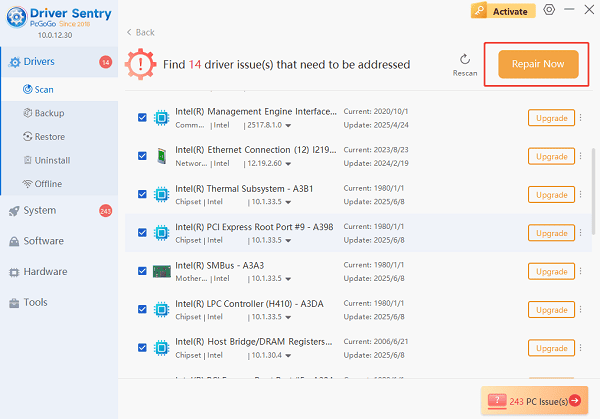
Driver Sentry will download the latest, verified version for your specific hardware and install it automatically.
Restart Your PC:
Restart your computer to finalize the driver installation and allow the operating system to re-initialize the keyboard with the new, stable driver.
Method 2: Physical and Connectivity Troubleshooting
If the issue persists after updating drivers, the problem is likely physical. Always start with the simplest checks.
Solution 1: The Classic Reset and Connection Check
A simple connection issue or residual power can often be fixed with a quick check and power cycle.
Restart the Computer: A simple reboot can clear up temporary software glitches that are blocking keyboard input.
Check Wired Connection: If you use a USB keyboard, unplug the keyboard cable from the PC and wait 10 seconds. Plug it back into a different USB port to rule out a faulty port.

Check Wireless/Bluetooth Connection: For wireless keyboards, ensure the batteries are fresh or fully charged. For Bluetooth models, turn Bluetooth off and then on again in your PC settings, and try re-pairing the keyboard. For USB dongle models, plug the dongle into a different USB port.
Solution 2: Clean and Inspect for Debris
Dirt, crumbs, or liquid residue can easily stop a key from registering a press.
Power Down: Unplug the keyboard (or power off the laptop/PC).
Shake and Clear: Turn the keyboard upside down and gently shake it to dislodge loose debris.
Use Compressed Air: Use a can of compressed air to spray between the keys, holding the can upright and moving it across the entire surface to clear out dust and particles trapped underneath the keycaps.
Method 3: Operating System and Feature Conflicts
Sometimes, Windows accessibility features or software configurations are mistakenly activated, causing keys to behave unexpectedly (e.g., typing numbers instead of letters).
Solution 1: Disable the Number Lock (NumLock) Feature
If pressing a letter (U, I, O, J, K, L, etc.) results in a number being typed, the NumLock feature has been accidentally enabled, especially on laptops without a dedicated number pad.
Toggle the Key: On most laptops, the number pad function is activated by a key combination. Try pressing the Fn key (Function) and the NumLock key (often located on F10, F11, or an Ins key) simultaneously to disable the feature.
Use On-Screen Keyboard: If you cannot locate the key combination, open the On-Screen Keyboard (search for "osk" in the Windows search bar). Click the NumLock key on the virtual keyboard to turn it off.
Solution 2: Turn Off Filter Keys and Sticky Keys
Accessibility features, while helpful for some, can interfere with normal typing if accidentally enabled.
Open Settings: In Windows, go to "Settings" > "Accessibility" (or Ease of Access in older Windows versions).
Find Keyboard: Select the Keyboard option from the left-hand menu.
Disable Features: Locate "Filter Keys" and "Sticky Keys". Ensure both of these options are turned OFF as they can cause delays or ignore repeated keystrokes.
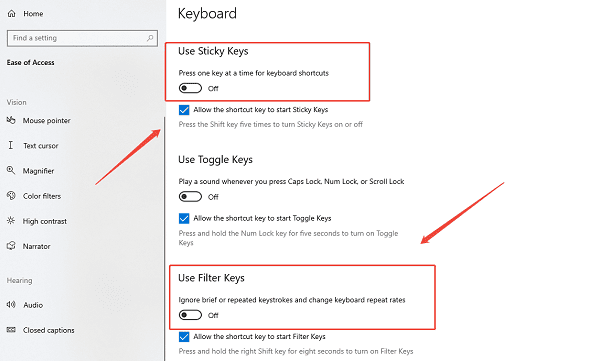
Conclusion
A keyboard that stops typing letters is usually a problem with a manageable solution, provided you follow a systematic troubleshooting process. Start with a necessary driver update by using Driver Sentry to eliminate software incompatibilities. By methodically applying the above fixes, you can typically resolve the issue and restore your keyboard's full functionality.