
Razer headsets are staples in the gaming world, delivering high-quality audio and clear microphone performance. However, nothing is more frustrating than jumping into a game or a voice call only to find your microphone isn't picking up any sound.
The good news is that this issue is typically software-related, stemming from incorrect Windows settings or outdated drivers, rather than a hardware failure. This guide breaks down the common causes and provides a series of step-by-step fixes to get your Razer mic back online.
Causes of Razer Headset Mic Failure
A Razer microphone suddenly going silent on PC can be attributed to several common factors:
1). Driver & Software Conflicts
Outdated/Corrupt Audio Drivers: The most common issue. Your PC's main sound card driver (e.g., Realtek) or the specific Razer USB driver is outdated or corrupted, causing communication failure.
Razer Synapse Conflict: Razer's own software can sometimes conflict with Windows or other applications, leading to mic settings being muted or overridden.
Windows Update Issues: A recent Windows 10 or 11 update may have overwritten your stable audio drivers with a generic, incompatible version.
2). Windows & Privacy Settings
Microphone Access Disabled: Windows Privacy settings often block apps from accessing the microphone by default.
Incorrect Default Device: The Razer headset microphone is not set as the default input device in Windows Sound settings or within the application you are using (like Discord or Zoom).
Muted in Settings: The microphone level is unintentionally set to zero or muted within the Windows Sound settings.
1. Automated Driver Fix (Recommended)
Manually updating audio drivers can be tricky, as you may need to update both the specific Razer USB driver and your PC's main audio chipset driver (like Realtek) to resolve a conflict. Driver Sentry automates this process, ensuring all necessary audio-related components are up-to-date.
Download and Install:
Click the "Download" button to download the software package.
Install it on your PC.
Run Scan:
Launch the application and click the "Scan" button.
Driver Sentry will analyze all hardware devices and compare your currently installed drivers against its database of manufacturer-certified updates.
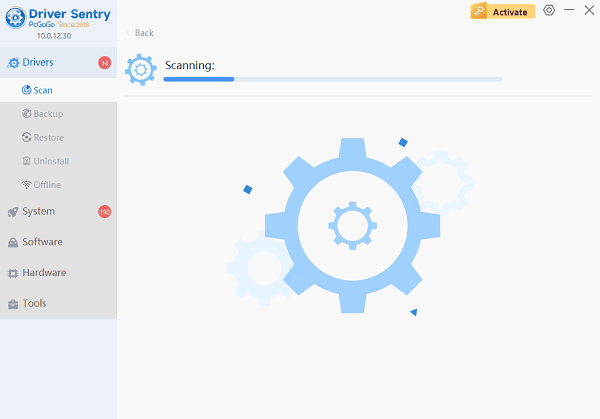
Install the Update:
The results will show you a list of all drivers that need attention. Click the "Repair Now" button.
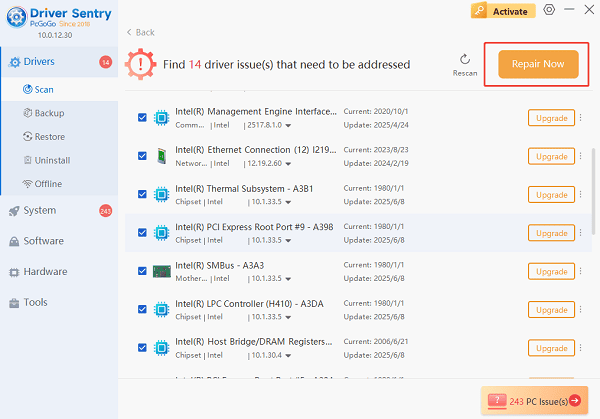
Driver Sentry will download the latest, verified version for your specific hardware and install it automatically.
Reboot Your PC:
Once the installation is complete, restart your PC.
This ensures the new drivers are loaded by the Windows kernel, which often fixes the "not working" issue immediately.
2. Check Windows Privacy Settings
If the drivers are updated but the mic is still silent, Windows security is the next likely culprit.
1). Open Settings (Press Windows Key + I).
2). Navigate to "Privacy & security" (Windows 11) or "Privacy" (Windows 10).
3). Select "Microphone" under the App permissions section.
4). Crucially, ensure the following are turned ON:
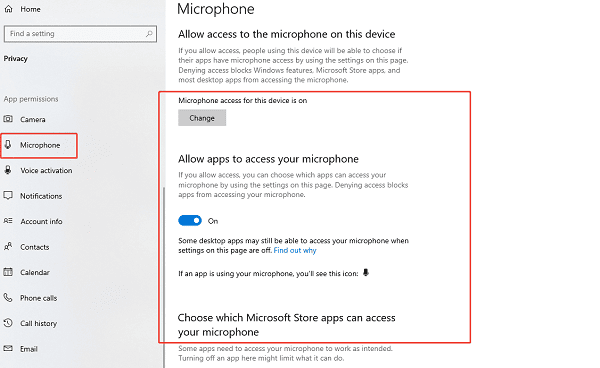
Microphone access (or "Microphone access for this device")
Let apps access your microphone
Scroll down to "Choose which Microsoft Store apps can access your microphone" (or "Let desktop apps access your microphone") and ensure the specific apps you use (Discord, Steam, Zoom, etc.) are enabled.
3. Verify Default Input Device and Levels
Windows must be told explicitly to use the Razer headset mic, not an internal laptop mic.
1). Right-click the Speaker icon in the taskbar and select "Open Sound settings".
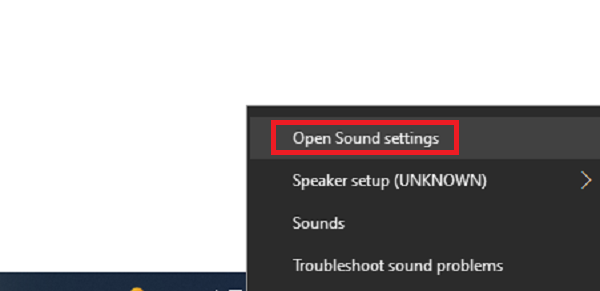
2). Under the Input section, click the drop-down menu for "Choose your output device".
3). Ensure your specific Razer Headset Microphone (e.g., Razer Kraken V3 Mic) is selected as the input device.
4). Speak into the mic and watch the Input volume bar—if the bar is moving, the mic is working. If it's not moving:
Click on "Device properties" (or "More sound settings" > "Recording" tab).
Right-click the Razer mic, select "Properties", and go to the "Levels" tab. Ensure the volume is high and the Mute icon is not enabled.
4. Troubleshoot Razer Synapse and Hardware
If software fixes fail, check the hardware and Razer's control software.
1). Check Hardware Mute Switch: Ensure the physical mute button on your Razer headset's in-line control or ear cup is not enabled (it often glows red when muted).
2). Test Alternate Port: If your headset uses USB, try plugging it into a different USB port on your PC. If it uses a 3.5mm jack, ensure you are using a splitter cable if your PC has separate headphone and mic ports.

3). Clean Reinstall Razer Synapse: If you use Synapse, a corrupt installation can cause issues:
Exit Synapse and uninstall it via Windows Settings.
Use the Razer cleanup tool (available on Razer Support) to remove residual files.
Download and reinstall the latest version of Razer Synapse from the official Razer website.
Conclusion
A malfunctioning Razer headset microphone is usually a temporary setback caused by a software glitch or an incorrect setting. By using Driver Sentry to update drivers first, then confirming Windows' critical privacy settings, and finally verifying the device selection, you can quickly and reliably resolve the "mic not working" error and return to clear communication during your gaming sessions.