Is your headphones crackling driving you crazy? Whether you're working from home, watching a movie, or gaming, that annoying crackle in headphones can ruin the experience. Don't let headphones crackling sound disrupt your day; there are simple fixes to remove speaker crackling sound and get your audio back to normal. In this guide, we'll walk through common causes of headphones crackling and share step-by-step solutions, including a handy tool to make the process easier. Let's dive in!

Why Is Your Headphones Crackling?
Before we fix the problem, let's understand why your headphones might be making that irritating noise. Headphones crackling can stem from both hardware and software issues. Here are the most common culprits:
1. Outdated or Faulty Audio Drivers
One of the main reasons for headphones crackling is outdated audio drivers. Drivers act as a bridge between your hardware and operating system. If they're outdated or corrupted, they can cause audio glitches, including a crackle in headphones. This is especially true for Windows users; whether you're on Windows 10, 8, or 7, old drivers can lead to all sorts of problems.
2. Loose Connections or Faulty Cables
A simple loose connection can create a crackle in headphones. If your headphones are wired, check the 3.5mm jack or USB port for dirt, debris, or a poor fit. For wireless headphones, a weak Bluetooth connection or interference from other devices (like routers or microwaves) can cause crackling.
3. Audio Settings Misconfiguration
Windows has built-in audio settings that, if misconfigured, can lead to audio issues. Settings like format, sample rate, or channel configuration might not match your headphones' capabilities, causing a crackle in headphones.
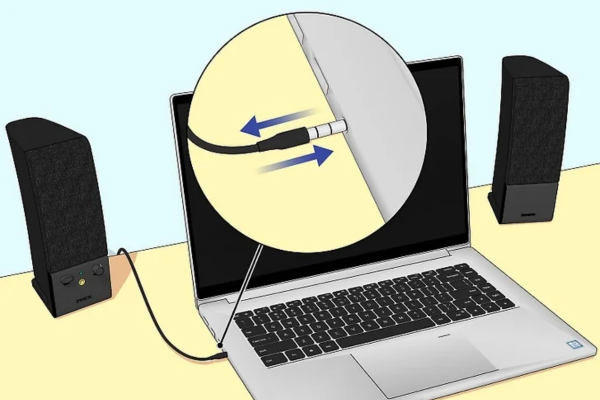
4. Hardware Issues
Under certain circumstances, the issue could lie with the headphones. A damaged cable, faulty speaker driver, or internal hardware problem can result in persistent crackling. If you've ruled out software issues, it's time to check the physical condition of your headphones.
How to Remove Speaker Crackling Sound?
Now that we know the common causes, let's explore how to remove speaker crackling sound and fix headphones crackling in Windows.
Solution 1: Check Connections and Hardware
Start with the simplest fixes first:
For wired headphones: Unplug and replug the connector into your PC. Use a different port if possible. Clean the jack or port with a cotton swab dipped in rubbing alcohol to remove dust or debris.
For wireless headphones: Ensure they're fully charged and within range of your PC. Forget the device in Bluetooth settings and pair it again. Move away from devices that might cause interference, like cordless phones or smart home gadgets.
Test with another device: Plug your headphones into a phone or tablet to see if the crackling persists. If it does, the problem is likely with the headphones themselves; consider repairing or replacing them. If the sound is clear on another device, the issue is with your PC.
Solution 2: Update Audio Drivers to Remove Speaker Crackling Sound
Outdated drivers are a major culprit for headphones crackling. Here's how to update them:
Manual Update (For Tech-Savvy Users)
Press Win + X and select Device Manager.
Expand Sound, video, and game controllers.
Right-click your audio device (e.g., Realtek High Definition Audio) and select Update driver.
Choose Search automatically for updated driver software and follow the prompts.
Automatic Update (Easiest Method)
If manual updating feels daunting, use a reliable driver update tool like PcGoGo Driver Sentry. This tool scans your PC for outdated or faulty drivers and updates them with just a few clicks; perfect for non-technical users. Here's why it's a game-changer:
Automatic Scanning: Detects all outdated drivers, including audio drivers, in seconds.
One-Click Updates: Installs the latest drivers without searching online for compatible versions.
Safety First: Backs up your current drivers before making changes, so you can revert if needed.
Works on All Windows Versions: Supports Windows 10, 8, 7, and even the latest Windows 11.
To use PcGoGo Driver Sentry:
Download and install the software above.
Launch the app and click Scan Now.
Review the results and find the audio drivers marked as outdated.
Click Update All to install the latest versions.
This method ensures you have the correct, up-to-date drivers, which often eliminates headphones crackling caused by driver issues.
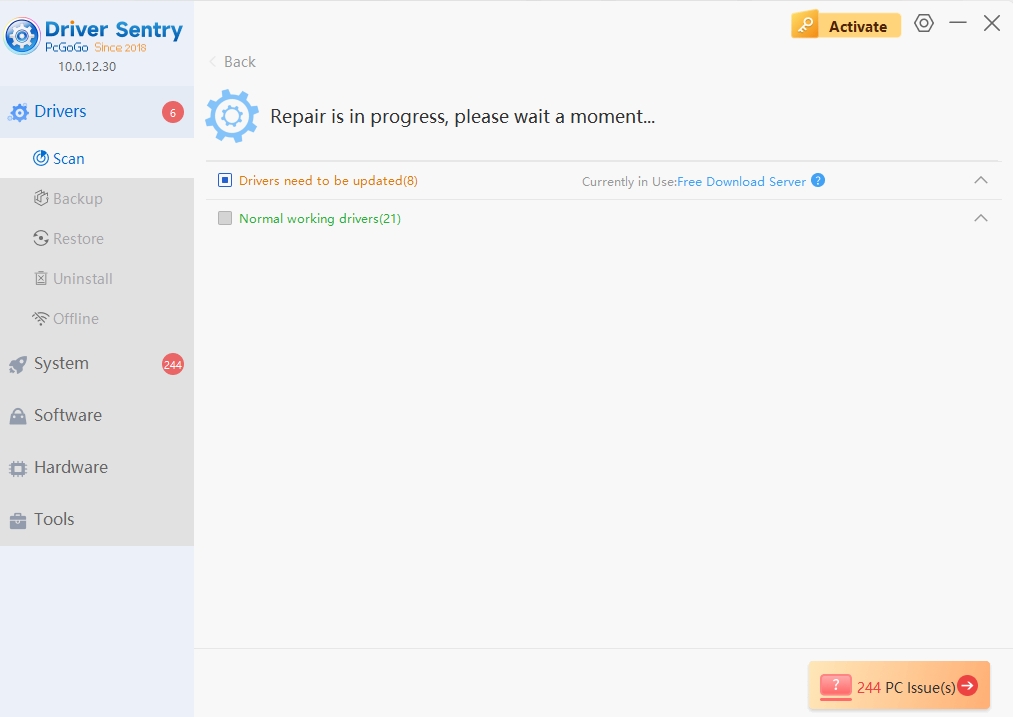
Solution 3: Adjust Audio Settings to Remove Speaker Crackling Sound
Incorrect audio settings can cause a crackle in headphones. Let's optimize them:
Perform a right-click on the speaker icon located in the taskbar and choose Sound settings.
Under Output, make sure your headphones are selected as the default device.
Click Device properties next to your headphones.
Under Advanced, click Additional device properties.
Go to the Advanced tab (in older Windows versions) or Format (in Windows 10/11).
In the Default format dropdown, choose a different sample rate and bit depth. Start with 24-bit, 48000Hz (Studio Quality) and test if the crackling stops.
Click Test to check the audio, then OK to save changes.
Solution 4: Disable Audio Enhancements
Windows audio enhancements can sometimes cause more harm than good. Disable them to see if it removes speaker crackling sound:
Follow steps 1&4 above to reach Additional device properties.
Go to the Enhancements tab (if available).
Check the box for Disable all enhancements and click OK.
Solution 5: Check for Software Conflicts
Some apps or background processes can interfere with audio. Try these steps:
Close any unnecessary programs, especially those that use audio (video editors, streaming apps, games).
Disable startup apps that might conflict with your audio drivers. Press Win + R, type msconfig, go to the Startup tab, and disable non-essential apps.
Run a virus scan. Malware can sometimes cause strange system issues, including audio glitches.
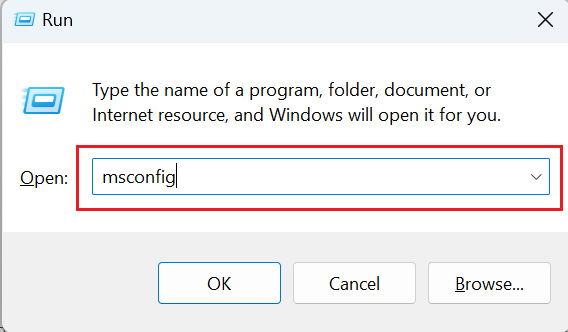
Solution 6: Test with a Different User Account
A corrupted user profile might cause audio problems. Create a new user account and test your headphones there:
Go to Settings > Accounts > Family & other users.
Click Add someone else to this PC and follow the steps to create a new account.
Log in to the new account and check if the headphones crackling persists. If not, the issue is with your original user profile; you can try fixing it or switch to the new profile.
Solution 7: Hardware Troubleshooting for Persistent Crackling
If software fixes don't work, it's time to check your hardware:
For wired headphones: Test with a different cable or adapter. A faulty cable is a common cause of crackling.
For USB headphones: Try a different USB port. Some ports might provide inconsistent power, leading to audio issues.
For Bluetooth headphones: Update the firmware if your manufacturer offers it. Check their website for instructions.
Inspect the headphones: Look for visible damage, like frayed cables or loose parts. If you find physical damage, repair or replace the headphones.
Say Goodbye to Headphones Crackling
Don't let a crackle in headphones ruin your audio experience. Whether it's a simple connection issue, outdated drivers, or misconfigured settings, there's a solution to remove speaker crackling sound. Start with the easy fixes like checking connections and adjusting settings, then move to driver updates; especially with a tool like PcGoGo Driver Sentry for a hassle-free experience.
Remember, regular driver maintenance is key to keeping your PC (and headphones) in top shape. With these steps, you'll be enjoying clear, crisp audio in no time. Say goodbye to headphones crackling and hello to seamless sound!
Ready to remove speaker crackling sound for good? Download PcGoGo Driver Sentry today and take the first step toward a quieter, more enjoyable PC experience. Your ears will thank you!