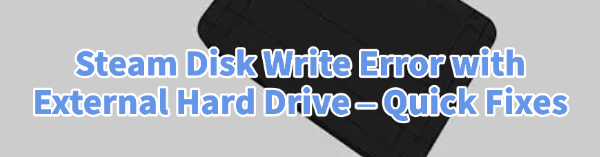
The "Steam Disk Write Error" essentially means Steam is unable to save the necessary data to the drive, often leading to installation failure. The problem is typically not a physical disk failure, but rather a conflict involving file permissions, corrupted Steam cache files, or, most commonly, outdated storage controller drivers.
To fix this persistent issue and get your games installing smoothly, this guide provides systematic, step-by-step solutions, starting with the critical foundation of storage driver stability.
Part I: Driver Integrity and System Synchronization
The external drive relies on proper communication between the Windows system and the drive's controller. Outdated USB, chipset, or storage controller drivers are a frequent cause of intermittent write failures.
Automated Driver Update with Driver Sentry
Manually updating the various drivers required for external drive stability (USB controllers, SATA/NVMe controllers, and Chipset) can be tedious. A specialized utility automates this process, ensuring that the necessary storage drivers are perfectly stable, preventing access and write errors.
Download and Install:
Click the "Download" button to download the software package.
Install it on your Windows PC.
Run Scan:
Launch the application and click the "Scan" button.
The software will perform a deep analysis of your system, focusing on storage devices and connectivity.
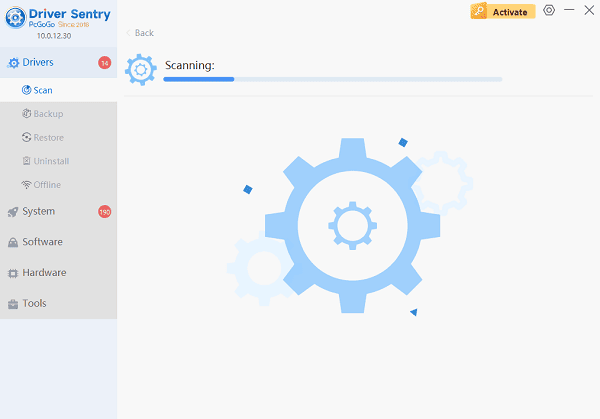
Install the Update:
The results will show you a list of all drivers that need attention. Select the necessary drivers and click the "Upgrade" or "Repair Now" button.
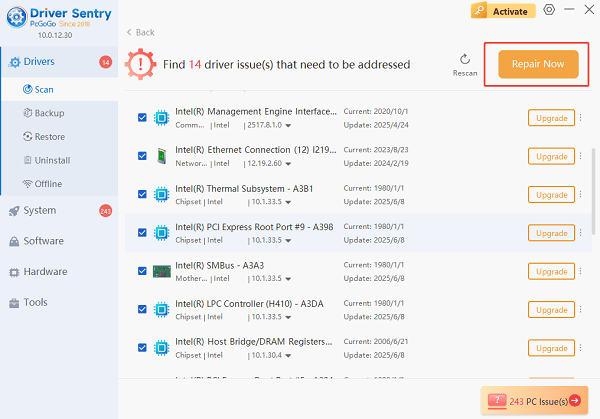
Driver Sentry will download the latest, certified versions, crucial for maintaining stable communication with the external drive.
Finalize:
After the installation is complete, restart your computer and attempt the Steam download again.
Part II: Steam and Permissions Fixes
These steps address conflicts within the Steam application itself or issues related to Windows file permissions.
Method 1: Clear Steam Download Cache
Corrupted data in Steam's download cache is a very common cause of "Disk Write Error". Clearing this cache forces Steam to rebuild the necessary temporary files.
Open Steam: Launch the Steam application.
Navigate to Settings: Click "Steam" in the top-left corner and select "Settings" (or "Preferences" on some versions).
Clear Cache: Navigate to the "Downloads" section.
Click the button that says "Clear Download Cache".
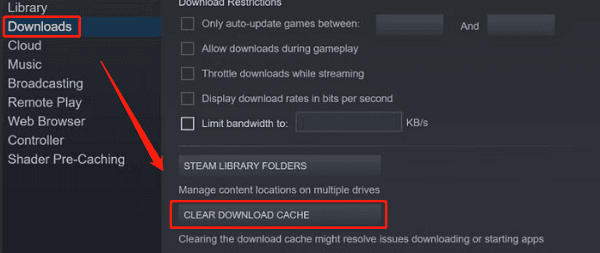
You will be prompted to log back into Steam. After logging in, try the download again.
Method 2: Run Steam as Administrator
A Disk Write Error can occur if Steam doesn't have the necessary administrative privileges to modify files on the external drive.
Close Steam: Ensure Steam is completely closed (check the Task Manager for background processes).
Right-Click: Locate the Steam desktop shortcut or executable file.
Run as Administrator: Right-click the icon and select "Run as administrator".

Attempt the download or update.
Method 3: Verify Game File Integrity
If the error occurs during an update to an already installed game, the existing game files may be corrupted.
Open Steam Library: Go to your Steam Library.
Access Properties: Right-click on the problematic game and select "Properties".
Verify Files: Navigate to the "Installed Files" (or "Local Files") tab.
Click "Verify integrity of game files..." Steam will check all files and replace any that are corrupted, which often resolves the write error.
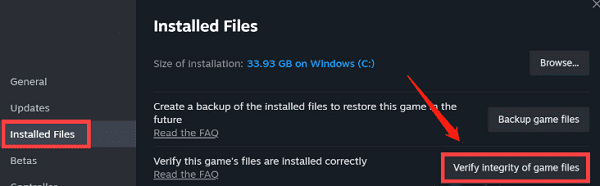
Part III: External Drive and Connection Troubleshooting
These steps address physical connections, drive settings, and file system errors.
Method 1: Check Cable and USB Port
Physical instability can manifest as a write error, particularly with older external drives.
Change Port: Unplug the external hard drive's cable and plug it into a different USB port on your PC. If possible, use a high-speed port (USB 3.0 or newer).
Check Power: If the external drive uses a separate power adapter, ensure it is plugged directly into a working wall outlet, providing sufficient power.
Method 2: Check Disk Errors (Windows Check Disk)
The external drive's file system itself might have minor errors that prevent write access.
Open File Explorer: Press Windows Key + E to open File Explorer.
Access Properties: Right-click on your External Hard Drive and select "Properties".
Run Check Disk: Go to the "Tools" tab. Under Error checking, click "Check".
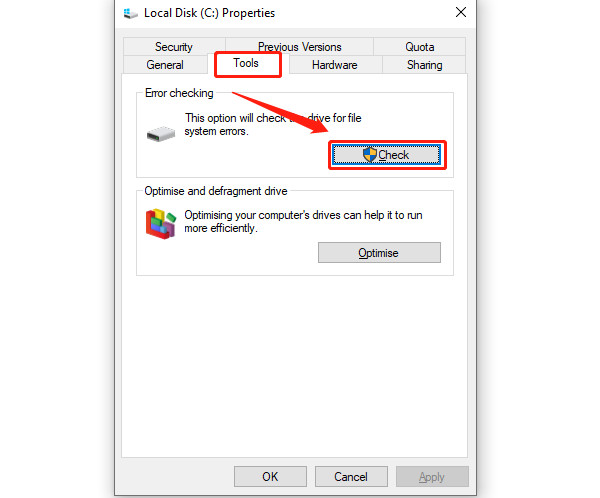
Follow the prompts to scan and repair the drive for file system errors.
Conclusion
The Steam Disk Write Error with an external hard drive is typically a solvable synchronization or permissions issue. The most critical step is ensuring the stability of your core storage and USB controller drivers by using Driver Sentry.
By combining this driver fix with clearing the Steam Download Cache and ensuring the game files are verified, you can reliably overcome this error and successfully install your games.