Ever feel like your music sounds flat on your PC? Or that movie dialogue gets lost in background noise? You're not alone. The built-in Windows EQ (equalizer) can solve these audio issues, yet most people never use it. Today, we'll explore how the equalizer Windows 10 offers can transform your listening experience.
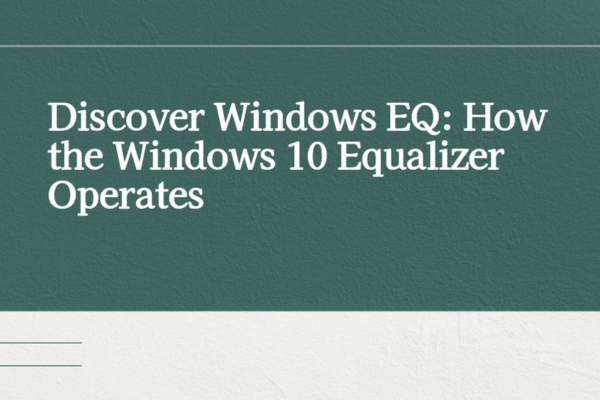
What Is the Windows EQ?
The equalizer win 10 is your personal audio tuner. It lets you adjust different sound frequencies - bass, mids, and treble - to create your ideal listening profile. Think of it like a sound mixing board for your PC.
Imagine listening to your favorite song. The Windows EQ allows you to:
Boost thumping bass for dance tracks
Enhance vocals in podcasts
Sharpen dialogue in movies
Balance tinny laptop speakers
This tool exists in every Windows 10 installation, but many users miss it entirely. Let's change that.
How to Access the Windows 10 Equalizer?
Finding the equalizer windows 10 feature takes just a minute:
Right-click the speaker icon in your taskbar
Select "Open Sound settings"
Choose your output device (speakers/headphones)
Click "Device properties"
Select "Additional device properties"
Navigate to the "Enhancements" tab
Here's where things get interesting. Depending on your audio hardware, you'll see different options. Some devices offer a full graphic equalizer with sliders, while others provide preset sound profiles.
Pro tip: If you don't see equalizer options, your audio drivers might need updating. More on that later.

Why Use the Windows EQ?
Fix Bad Audio Hardware
Not all speakers are created equal. The equalizer win 10 can compensate for:
Weak laptop speakers
Overpowering bass in gaming headsets
Muffled voices in cheap earbuds
Match Sound to Content
Different media needs different settings:
Movies: Boost dialogue (mid-range) and bass
Music: Adjust based on genre (more bass for hip-hop)
Games: Enhance spatial effects
Video calls: Focus on voice clarity
Personalize Your Experience
The Windows 10 equalizer lets you create sound profiles that match your hearing preferences. Older users might boost higher frequencies, while bass lovers can amplify low-end tones.
Getting the Most from Windows EQ
Start with Presets
Most equalizer windows 10 implementations include handy presets:
Bass Boost
Vocal Enhancement
Classical
Jazz
Spoken Word
Try these before making manual adjustments.
Manual Tweaking Tips
When customizing:
Make small adjustments (1-2 dB at a time)
Test with familiar audio
Avoid extreme boosts (causes distortion)
Balance changes across frequencies
Save Your Settings
Found your perfect mix? Some audio drivers let you save custom profiles. If yours doesn't, take a screenshot of your settings for easy reference.
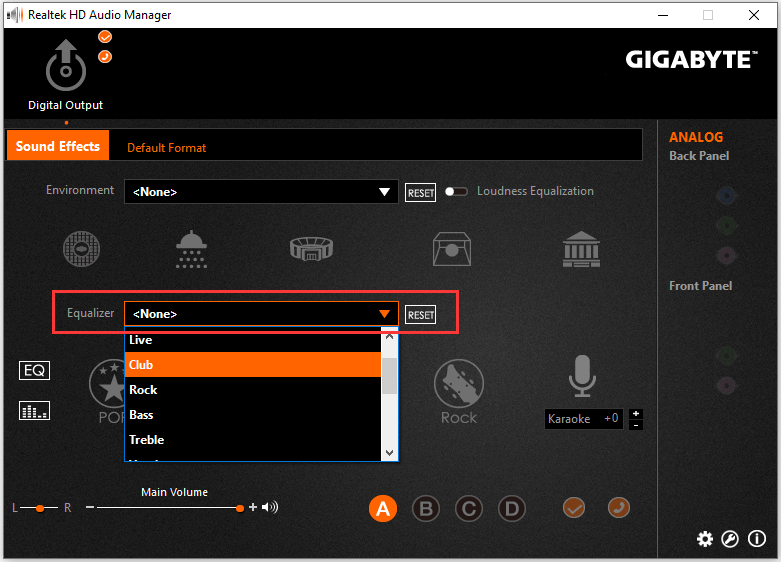
Common Windows EQ Problems (And Fixes)
"My Equalizer Options Are Missing"
This usually means:
Your audio drivers need updating (PcGoGo Driver Sentry can help)
Your sound hardware doesn't support EQ
The feature is disabled in settings
"Changes Don't Make a Difference"
Try these steps:
Ensure enhancements are enabled
Check if any other audio software is overriding settings
Test different audio outputs
"Sound Gets Distorted"
This happens when you:
Boost frequencies too much
Stack multiple enhancements
Exceed your hardware's capabilities
Why Audio Drivers Matter for Windows EQ
Your equalizer win 10 experience depends heavily on audio drivers. Outdated drivers can:
Limit equalizer functionality
Cause audio glitches
Reduce sound quality
Disable enhancements entirely
That's where PcGoGo Driver Sentry shines. It automatically:
Scans for outdated audio drivers
Identifies the correct manufacturer versions
Installs them with one click
Maintains optimal performance
Unlike Windows Update (which often provides generic drivers), PcGoGo Driver Sentry finds the exact drivers your specific hardware needs for the best Windows 10 equalizer experience.
How to Update Audio Drivers with PcGoGo Driver Sentry
Keeping your drivers current ensures the Windows EQ works properly. Here's how simple it is:

Download and install PcGoGo Driver Sentry
Launch the program and click "Scan Now"
Review the driver update list
Click "Update All" or select just audio drivers
Restart your PC when prompted
The whole process takes about two minutes. No technical knowledge required. Plus, you can schedule regular scans to always stay updated.
Advanced Windows EQ Tips
Combine with Other Enhancements
Many audio devices offer extra features that work well with the equalizer windows 10:
Virtual surround sound
Room correction
Volume leveling
Dialogue enhancement
Experiment with different combinations.
Create Multiple Profiles
If you use:
Different headphones/speakers
Various media types
Multiple user accounts
Consider making separate EQ profiles for each scenario.
Use with Media Players
Some applications (like VLC or Spotify) have their own equalizers. You can:
Use both for finer control
Let the Windows EQ handle system-wide adjustments
Disable one to avoid conflicts
Windows EQ vs Third-Party Equalizers
While the built-in equalizer win 10 works well, you might consider alternatives like:
Equalizer APO (advanced users)
FXSound (simplified interface)
Dolby Access (premium features)
However, the Windows EQ offers:
No additional cost
System-wide application
Lower resource usage
Better stability
For most users, the native Windows 10 equalizer provides all the control they need.
Final Thoughts
The Windows EQ is one of Windows 10's best-hidden audio tools. Whether you're an audiophile or just want clearer Zoom calls, learning to use the equalizer windows 10 can dramatically improve your experience.
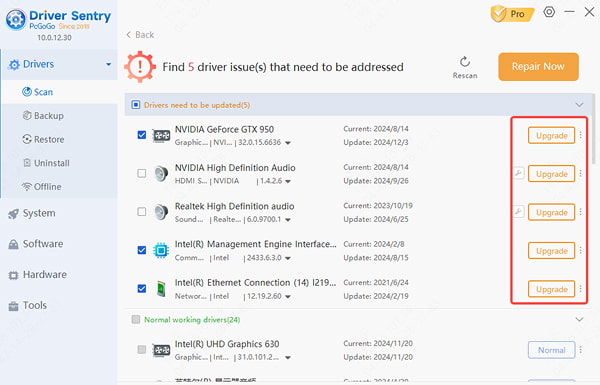
Remember:
Start with presets before customizing
Make small, careful adjustments
Keep your audio drivers updated (PcGoGo Driver Sentry makes this effortless)
Different content needs different settings
With these tips, you'll hear your music, movies, and games like never before. The Windows 10 equalizer puts you in control of your sound - take advantage of it today!
