Are you tired of Discord crashing all the time? You're not alone. Many Discord users face this frustrating issue, and it can really ruin your chatting and gaming experience. But don't worry; we've got some great solutions for you. In this blog, we'll show you how to fix those pesky crashes and get your Discord up and running smoothly again.
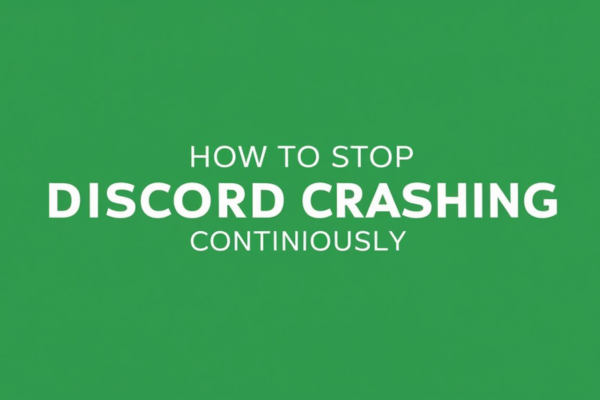
7 Ways to Fix Discord Crashing Continuously
1. Update Your Device Drivers
Outdated drivers are often the culprit behind Discord crashing. They can mess with how Discord works and lead to all sorts of issues. That's where PcGoGo Driver Sentry comes in. It's a super useful tool that can scan your system for outdated drivers and update them for you. This way, you don't have to waste time searching for the right drivers yourself, and you won't risk downloading the wrong ones.
To use PcGoGo Driver Sentry, first, click the download button to get the latest version. After it's installed, open the software and click "Scan". The scan will quickly check all your drivers. Once it's done, it'll show you which drivers need updating. Look for the keyboard driver (it could be other drivers related to your Discord issues too) in the results list and click the "Upgrade" button. After the update, it's a good idea to restart your computer. This helps the new drivers work properly and might just fix your Discord crashing problem.
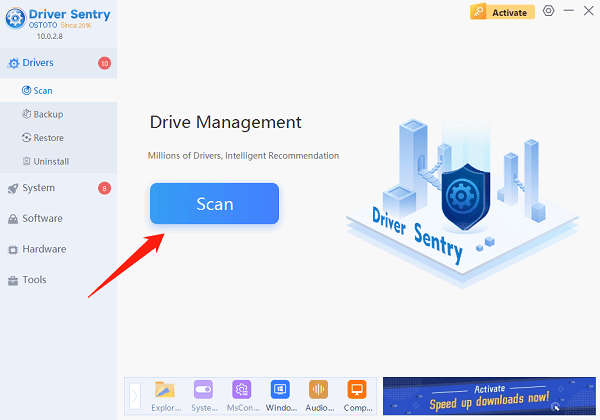
2. End Discord Processes
Sometimes, Discord doesn't close properly, and this can cause it to crash. You can fix this by ending the Discord processes. Perform a right-click on your taskbar and choose "Task Manager". Or, if that's too much trouble, just press Ctrl + Shift + Esc. This will open the Task Manager.
In the "Processes" tab, look for anything related to Discord. It might be named "Discord" or "Discord.exe". When you find it, right-click on the process and select "End Task". This will force close Discord. Then, try opening Discord again. You might be pleasantly surprised to find that it no longer crashes.
3. Disable Hardware Acceleration
Hardware acceleration can be great for some applications, but it can also cause problems for Discord. To see if this is the case for you, open Discord and click the gear icon in the lower-left corner.
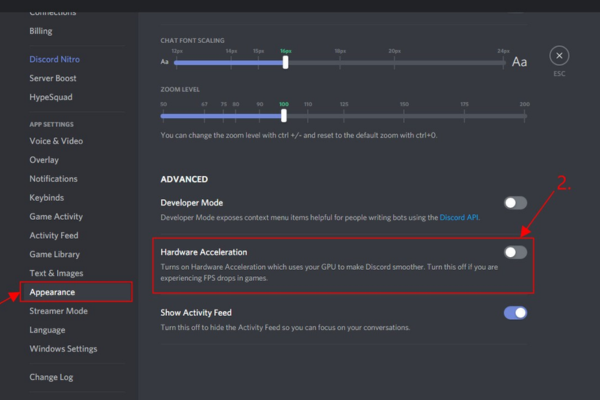
Select "Voice & Video" from the left-hand menu. Find the "Hardware Acceleration" option and turn it off. When you do this, Discord will prompt you to restart. Follow the prompt and see if the Discord crash stops. If it does, you know that hardware acceleration was the problem.
4. Remove Custom Keybinds
Custom keybinds can sometimes cause conflicts and make Discord crashed. To fix this, open Discord. Click the gear icon in the lower-left corner to open User Settings.
In the left-hand menu, select "Keybinds". Look through the list of keybinds for any custom ones you've set up. Should you come across any, right-click on them and opt for "Delete". Once you've removed all the custom keybinds, close the settings window and restart Discord. This should help prevent Discord crash due to keybind issues.
5. Clear Discord's Cache
A cluttered cache can also make Discord crashed. Clearing it is easy. Press the Windows key and the R key at the same time. This will open the Run dialog box. Type "%appdata%\Discord" in the box and press Enter.
A folder will open. In this folder, find the "Cache", "Code Cache", and "GPUCache" folders. Right-click on each of these folders and select "Delete". After you've deleted them, restart Discord. This fresh start might be just what Discord needs to stop crashing.
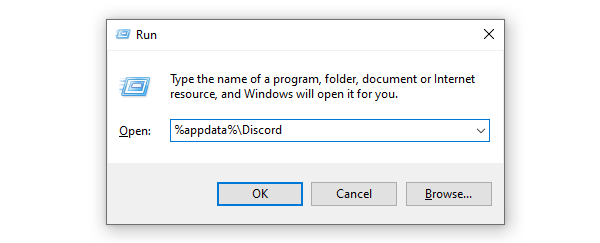
6. Update Discord
An outdated version of Discord can be prone to crashing. Luckily, updating is easy. Open the Discord application. Usually, Discord checks for updates automatically when it starts up. But if you're not sure, you can click the gear icon in the lower-left corner, select "About", and then click "Check for Updates".
If there are updates available, just follow the prompts to install them. After the update is complete, restart Discord. The new version might have fixed the Discord crash you've been having.
7. Reinstall Discord
If nothing else works, reinstalling Discord might be the solution. First, press Win + R, type "appwiz.cpl", and press Enter. This action will bring up the Programs and Features window. Locate Discord in the list, right-click on it, and choose "Uninstall".
After uninstalling, you should also delete the leftover Discord files. These are usually located at "%appdata%\Discord" and "%localappdata%\Discord". Deleting these folders will clear all your Discord settings and cache.
Then, go to the official Discord website, download the latest version of the Discord client, and install it. Once it's installed, launch Discord. Hopefully, this time it won't crash.
Conclusion
Discord crashing continuously can be a real pain, but with these methods, you should be able to get it working properly again. If you've tried all of these and Discord is still crashing, it might be a good idea to contact Discord's technical support for more help. And remember, PcGoGo Driver Sentry can be a great tool to keep your system in top shape and prevent future Discord crash.