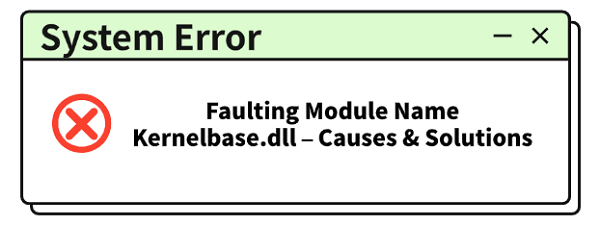
Receiving an error message that points to Faulting Module Name: kernelbase.dll can be incredibly frustrating. This specific error often appears when you try to launch an application, and it indicates that a core Windows system file is either missing, corrupted, or has been compromised.
The kernelbase.dll file is a critical component of the Windows operating system, and a problem with it can cause software to crashThis guide will walk you through the most effective solutions to resolve the error and get your applications running again.
1. The Easiest Fix: Use a Dedicated DLL Repair Tool
Manually fixing a corrupted DLL file can be risky. Downloading a single file from an unknown website can expose your PC to malware and often doesn't solve the underlying problem.
The safest and most reliable way to fix a kernelbase.dll error is by using PcGoGo DLL Fixer. It automates the process of identifying and restoring missing or corrupted DLL files, ensuring your system remains secure.
Download and Install:
Click the "Download" button to download the software.
Follow the on-screen instructions to install it on your PC.
Launch and Scan:
Run the application. Click the "Click to Scan" button.
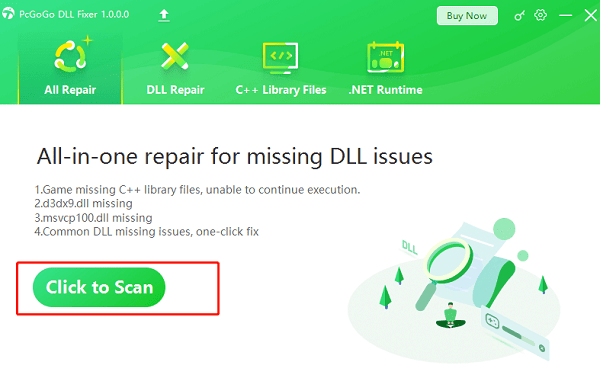
PcGoGo DLL Fixer will automatically perform a deep scan of your system to find all missing or corrupted DLL files, including kernelbase.dll.
One-Click Fix:
The software will display a list of all detected DLL errors. Simply click the "Repair Now" button.
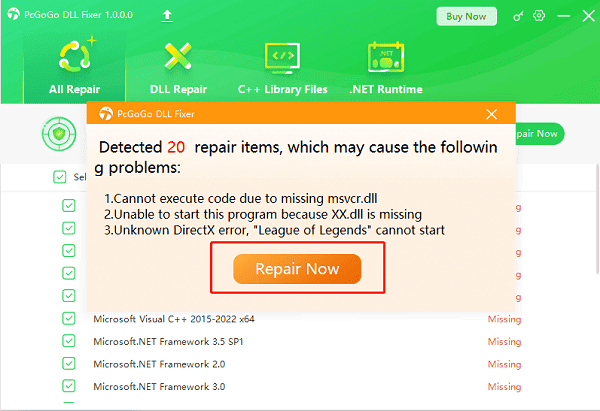
The tool will download the correct, verified version of the DLL and place it in the right system folder for you.
Restart Your PC:
After the fix is complete, it's essential to restart your computer to ensure the new DLL file is properly loaded by the operating system.
2. Other Manual Troubleshooting Methods
If you prefer a hands-on approach or want to try other solutions, these manual methods can also be effective.
Method 1: Run the System File Checker (SFC)
The System File Checker is a built-in Windows tool that can repair corrupted system files, including core DLLs.
Open Command Prompt as an Administrator: Click the Start button, type cmd, right-click on "Command Prompt", and select "Run as administrator".
Run the Command: In the Command Prompt window, type "sfc /scannow" and press Enter.
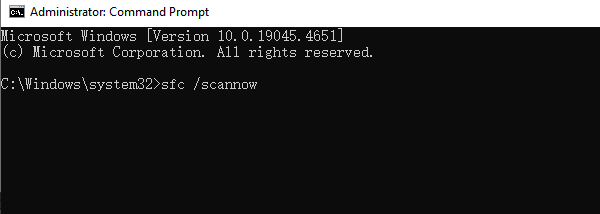
Wait for the Scan to Complete: The scan will check for corrupted files and attempt to repair them. This process can take a few minutes.
Method 2: Reinstall the Problematic Application
If the error only appears when you launch a specific game or program, the simplest fix might be to reinstall it.
Uninstall the Application: Go to "Settings" > "Apps" > "Installed apps" (on Windows 11) or "Settings" > "Apps" > "Apps & features" (on Windows 10). Find the application in the list, click on it, and select "Uninstall".
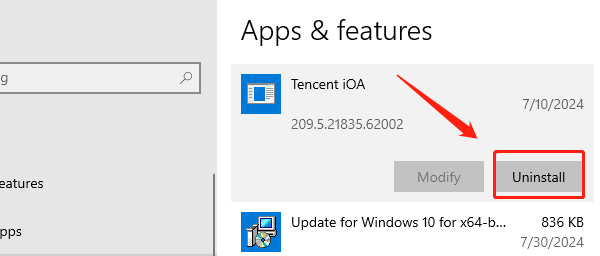
Reinstall the Application: Re-download and install the application from its official source. The installation process should include all the necessary DLL files.
Method 3: Update Windows
A core system file error might be the result of a known bug that has already been patched. Updating your Windows installation can resolve the issue.
Open Settings: Press the Windows key + I to open the Settings app.
Check for Updates: Go to Windows Update and click "Check for updates". Install any available updates and restart your computer.
Common Questions & Answers
Q: What is a DLL file?
A: A DLL (Dynamic Link Library) file is a type of file that contains code and data that can be used by multiple programs at the same time. Think of it as a shared library for applications.
Q: Is it safe to download DLL files from the internet?
A: It's generally not recommended. Many websites offering single DLL file downloads are untrustworthy and can be sources of malware, viruses, or incorrect versions of the file, which can cause more problems.
Q: Why does this error happen?
A: The error often occurs because the DLL file was accidentally deleted, corrupted during a software update, or wasn't properly installed with the application that requires it.
Conclusion
A kernelbase.dll error is a common and fixable problem. The most straightforward and risk-free solution is to use PcGoGo DLL Fixer, which automates the entire process.
If you prefer a manual approach, using the System File Checker, reinstalling the problematic application, or updating Windows are also highly effective methods. By following these steps, you can resolve the error and get back to using your applications without interruption.