When users encounter a BSOD ntoskrnl.exe error, it often points to critical problems within the Windows operating system. The ntoskrnl.exe (Windows NT Operating System Kernel) is a core component that handles memory management, process control, and hardware virtualization. If this process fails, Windows 11 may crash, displaying the dreaded Blue Screen of Death.
This error can appear randomly, during boot, or while running resource-heavy applications. To restore system stability, understanding the root causes is essential.
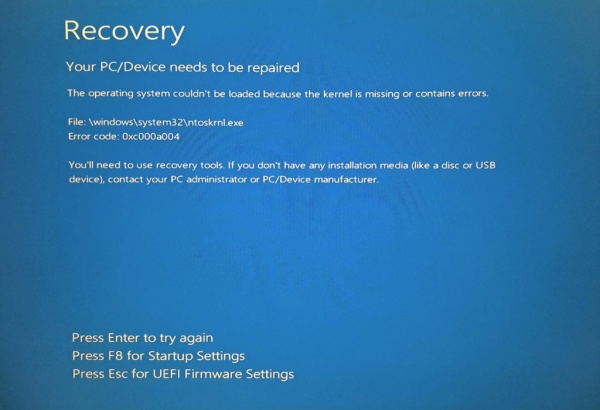
Common Causes of ntoskrnl.exe BSOD Windows 11
The ntoskrnl.exe BSOD Windows 11 issue can stem from various hardware and software conflicts. Below are the most frequent triggers:
Outdated or corrupted device drivers – Incompatible drivers cause kernel-level conflicts.
Faulty RAM – Memory errors are one of the leading causes of ntoskrnl crashes.
Overclocking instability – Tweaked CPU/GPU frequencies may cause instability.
Corrupt system files – Damaged system components disrupt kernel functions.
Hard drive errors – Failing sectors or corrupted partitions impact the kernel.
Third-party antivirus interference – Aggressive security software can trigger false kernel faults.
Identifying the root issue ensures accurate troubleshooting.
How to Fix BSOD ntoskrnl.exe Errors
1. Update Outdated Drivers Automatically
Driver issues are the most common source of BSOD ntoskrnl.exe errors. If drivers are missing, outdated, or incompatible, the kernel cannot communicate with hardware properly.
The most effective way to fix this is by using PcGoGo Driver Sentry. This powerful tool automatically scans your system, detects outdated drivers, and installs the latest stable versions. With real-time updates, it ensures hardware and Windows 11 function seamlessly.
Steps to use PcGoGo Driver Sentry:
Download and install PcGoGo Driver Sentry.
Run a full driver scan.
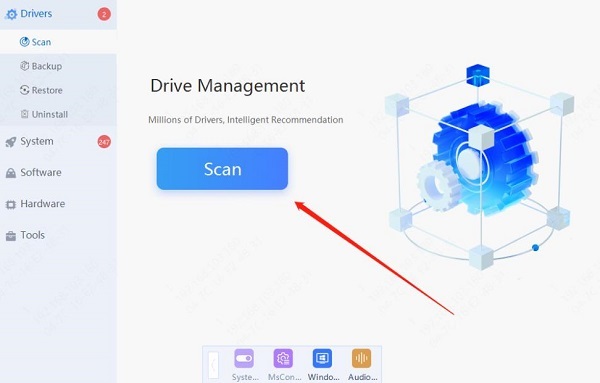
Review detected outdated or faulty drivers.
Click Update All to install official versions.
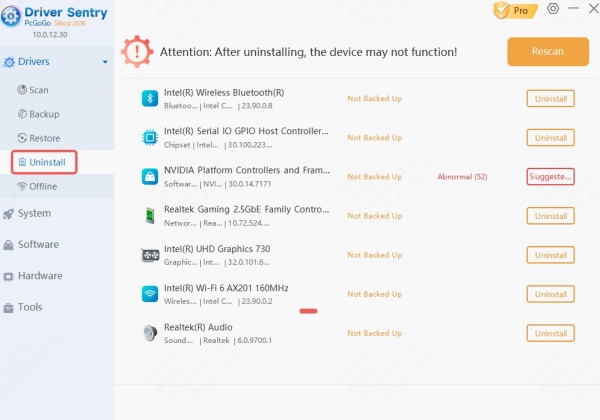
Restart your PC to apply changes.
By keeping drivers updated, you drastically reduce the chance of kernel-related BSODs.
2. Run Windows Memory Diagnostic
RAM failures frequently trigger ntoskrnl.exe BSOD Windows 11 errors. Checking memory stability can help identify defective modules.
Press Windows + R, type mdsched.exe, and hit Enter.
Choose Restart now and check for problems.
Let Windows test your memory for faults.
If errors appear, replacing the faulty RAM is necessary.
3. Scan and Repair Corrupted System Files
Corrupted Windows files may cause BSOD ntoskrnl.exe. Use the built-in tools to repair them:
Open Command Prompt (Admin).
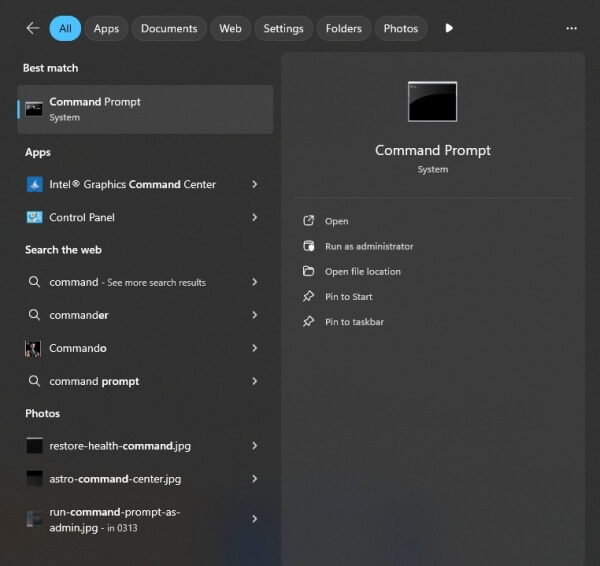
Run sfc /scannow.
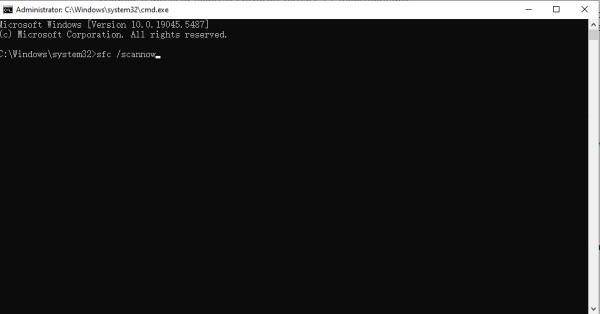
After completion, run DISM /Online /Cleanup-Image /RestoreHealth.
This restores critical kernel components to their correct state.
4. Check Hard Drive for Errors
Disk corruption may also cause kernel-level crashes. Use the CHKDSK tool:
Open Command Prompt as administrator.
Type: chkdsk C: /f /r
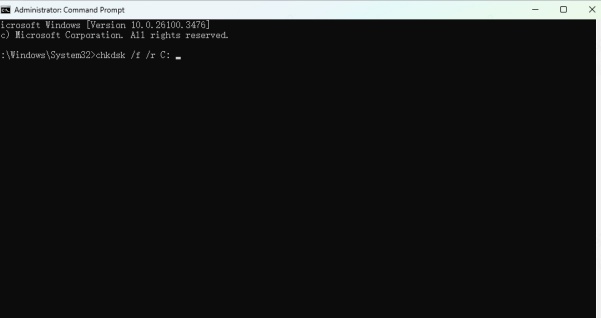
Confirm and restart your PC.
The scan will detect and fix sector-level issues.
Preventing Future ntoskrnl.exe BSOD Windows 11 Errors
While manual fixes work, preventing recurrence requires proactive maintenance:
Keep drivers updated with PcGoGo Driver Sentry.
Run periodic disk checks to ensure storage health.
Perform regular memory diagnostics to prevent RAM failures.
Install Windows updates promptly for stability patches.
Avoid unnecessary third-party utilities that interfere with kernel processes.
With proper maintenance, you can ensure long-term stability and eliminate the risk of repeated BSOD crashes.
Conclusion
The ntoskrnl.exe BSOD Windows 11 error is a critical issue that can disrupt productivity and cause frustration. With causes ranging from faulty drivers to corrupted files, troubleshooting requires a systematic approach.
The fastest and most reliable way to resolve this issue is by using PcGoGo Driver Sentry, which ensures your drivers remain updated and compatible. Combined with system scans, memory diagnostics, and disk checks, you can fully eliminate BSOD ntoskrnl.exe errors and keep your Windows 11 PC running smoothly.