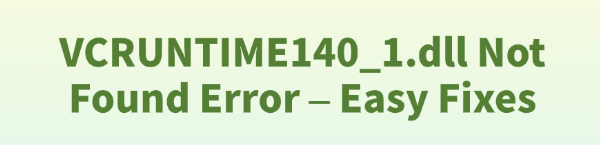
The VCRUNTIME140_1.dll not found error is one of the most common issues Windows users encounter, especially when trying to launch applications, games, or professional software.
This dynamic link library (DLL) file is a vital component of the Microsoft Visual C++ Redistributable package, which provides essential runtime components needed by applications developed with Microsoft Visual Studio.
When this file is missing, corrupted, or incompatible, your program simply cannot run. Don't worry—this problem is highly fixable. This guide will walk you through the most effective solutions, from automated repairs to manual reinstallations.
1. Use a Dedicated DLL Repair Tool
Attempting to manually download individual DLL files from the internet is dangerous, as these files can often be outdated, incorrect, or even infected with malware.
The safest and most reliable way to fix a missing VCRUNTIME140_1.dll file is by using a specialized utility like PcGoGo DLL Fixer. This tool automates the process of identifying and restoring corrupted system files safely.
Download and Install:
Click the "Download" button to download the software package.
Follow the on-screen instructions to install it on your PC.
Launch and Scan:
Run the application. Click "Click to Scan".
PcGoGo DLL Fixer will automatically perform a deep scan of your system to find all missing or corrupted DLL files, including VCRUNTIME140_1.dll.
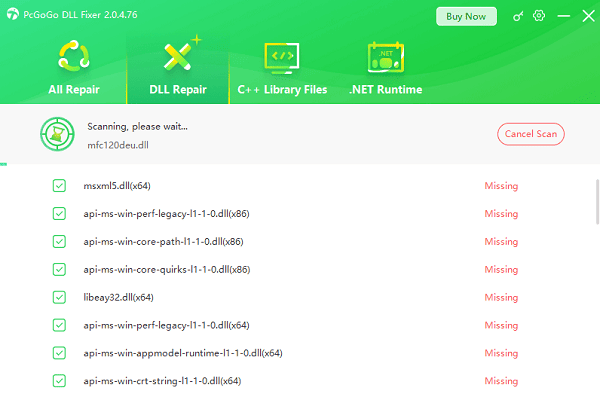
One-Click Fix:
The software will display a list of all detected DLL errors. Simply click the "Repair Now" button.
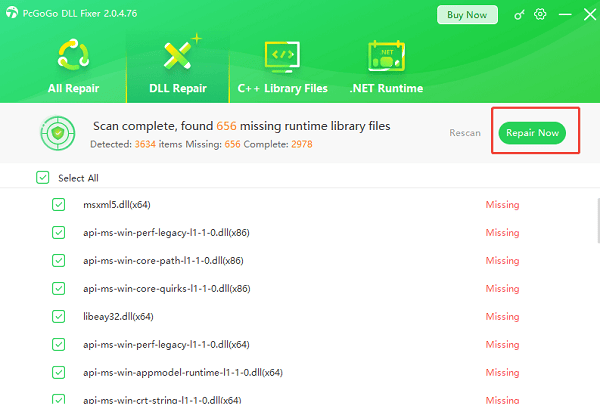
The tool will download the correct, verified version of the DLL and place it in the appropriate system folder.
Restart Your PC:
After the fix is complete, it's essential to restart your computer to ensure the new DLL file is properly loaded by the operating system.
2. Reinstalling the Microsoft Visual C++ Redistributable
Since the VCRUNTIME140_1.dll file is part of the Visual C++ Redistributable package, the next most effective manual solution is to simply reinstall the entire package to ensure all components are refreshed and correctly installed.
Uninstall Existing Package (Crucial):
Go to "Settings" > "Apps" > "Apps & features" (or "Installed apps" on Windows 11).
Locate all entries for Microsoft Visual C++ Redistributable (look for versions from 2015, 2017, 2019, and 2022, as they often share files).
Uninstall all found entries.
Download the Latest Package:
Go to the official Microsoft website and search for the Visual C++ Redistributable for Visual Studio 2015-2022. This single package contains all the necessary runtime files.
Install Both Versions:
Download and install both the x86 and x64 versions, regardless of whether your system is 64-bit. Many 64-bit systems still require the x86 version for compatibility with older applications.
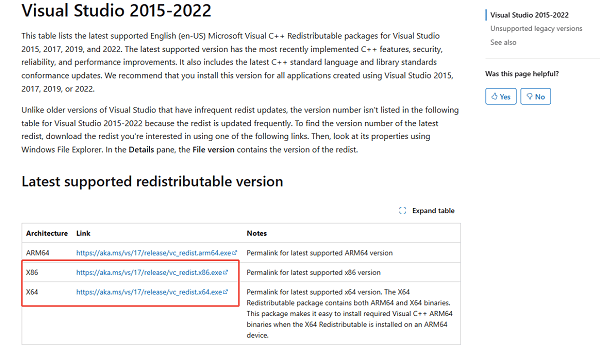
Restart Your PC:
Restart your computer and attempt to launch the problematic application.
3. Application-Specific Troubleshooting
If the error persists and is tied to one specific application (e.g., a game or design software), the issue might be related to that application's installation files.
Reinstall the Problematic Application
Uninstall the Application: Use the Windows "Apps & features" settings to uninstall the application that is displaying the DLL error.
Delete Residual Folders: After uninstalling, manually check the C:\Program Files and C:\Program Files (x86) folders and delete any remaining folders associated with the application.
Reinstall: Re-download and reinstall the application from its official source. The installation process should automatically detect and install the required Microsoft Visual C++ Redistributable package correctly.
Conclusion
The VCRUNTIME140_1.dll not found error is a clear sign that a key runtime component is missing or corrupted.
By starting with a safe, automated repair using PcGoGo DLL Fixer, and then moving to the manual process of reinstalling the official Microsoft Visual C++ Redistributable package, you can quickly and safely resolve this issue and get your applications running again.