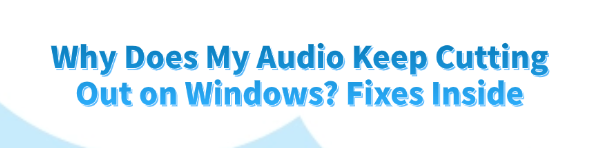
Frustrating audio cut-outs—where sound intermittently drops, stutters, or disappears entirely—are a common annoyance for Windows users, particularly during gaming, video calls, or music playback.
This issue severely disrupts your experience and can have multiple root causes, ranging from outdated software and driver conflicts to simple power management settings. Finding a fix requires a systematic approach. This comprehensive guide provides multiple, detailed methods to diagnose and resolve why your audio keeps cutting out, starting with the most frequent culprit: driver instability.
1. First Step: Stabilize Audio Drivers and System Components
The vast majority of intermittent audio issues are related to the Audio Driver (Realtek, Conexant, IDT, etc.) or underlying Chipset Drivers and Power Management Drivers. If these core components are outdated or corrupted, the system may struggle to maintain a continuous, stable data stream to your speakers or headphones, leading to drops.
Driver Sentry is an efficient tool that quickly scans, identifies, and installs the latest, most stable drivers, ensuring your audio subsystem operates without interruption.
Download and Install:
Click the "Download" button to download the software package.
Install it on your Windows PC.
Scan Your System:
Launch the application. Click "Scan".
Driver Sentry will automatically perform a comprehensive scan, specifically identifying the latest updates for your Audio Driver, Chipset Driver, and System Device Drivers that control I/O (Input/Output) bandwidth.
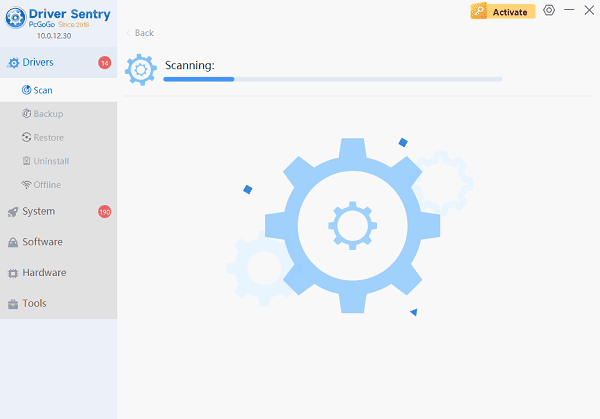
One-Click Update:
The results will show you a list of all drivers that need attention. Simply select the Graphics Driver entry or click the "Repair Now" button.
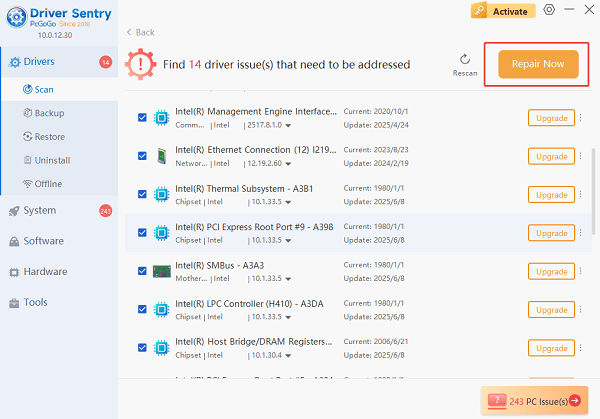
The tool will automatically download and install the latest, verified versions, resolving compatibility issues that cause audio drops.
Restart Your PC:
Once the installation is finished, it is crucial to restart your computer.
This allows the new drivers to fully integrate with the Windows operating system, creating a stable environment for audio playback.
2. Windows and Software Configuration Fixes
If drivers are current, the issue often lies in Windows settings or conflicting processes.
Disable Audio Enhancements:
Windows enhancements can sometimes interfere with playback, especially when using high-quality streaming or specific applications.
Open Sound Settings: Right-click the speaker icon in the taskbar and select "Sounds".
Access Properties: In the Playback tab, right-click your active speaker/headphone device and select "Properties".
Disable Enhancements: Go to the "Enhancements" tab (the exact name varies). Check the box that says "Disable all sound effects".
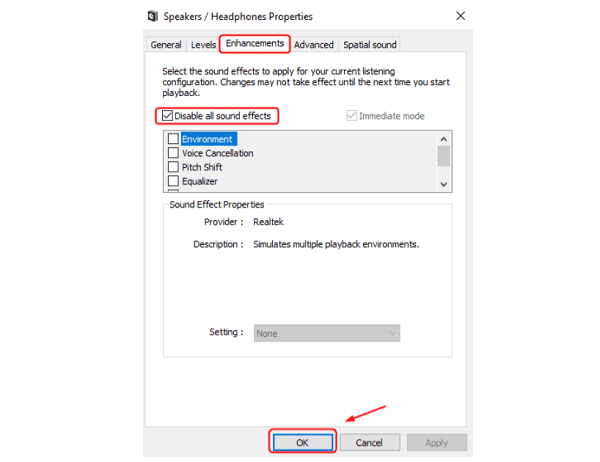
Test: Click Apply and test if the audio cut-outs are resolved.
Adjust Power Management Settings:
Windows often shuts down unused devices to save power, which can include your USB or Network Adapter controllers, causing audio streams to cut out or stutter.
Open Device Manager: Right-click the Start button and select "Device Manager".
Find USB Root Hubs (for USB Audio): Expand the "Universal Serial Bus controllers" section. Right-click each "USB Root Hub" entry, select "Properties", and go to the "Power Management" tab.
Disable Sleep: Uncheck the box that says "Allow the computer to turn off this device to save power". Repeat for all root hubs.
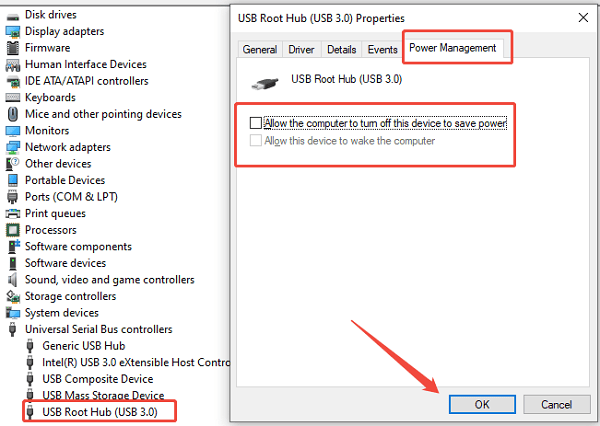
Find Network Adapter (for streaming): Expand "Network adapters". Right-click your active Wi-Fi or Ethernet adapter, go to "Properties", then the "Power Management" tab, and uncheck the power-saving box there as well.
3. Advanced System and Hardware Troubleshooting
If the problem persists, you may be dealing with DPC latency or hardware conflicts.
Check for DPC Latency Issues:
High Deferred Procedure Call (DPC) latency occurs when a driver monopolizes the CPU for too long, preventing the audio driver from receiving data packets on time. This is a common cause of stuttering and drops, particularly during heavy system usage.
Use LatencyMon: Download and run a tool like LatencyMon.
Analyze System: Click the "Start Check" button and let it run while the audio issue is occurring.
Identify Culprit: LatencyMon will identify the driver (e.g., a specific network, graphics, or storage driver) that is causing the highest latency. You should then specifically target that driver for re-installation or rolling back to an older, more stable version.
Disable Exclusive Mode:
In some cases, applications taking exclusive control of the audio device can cause conflicts with other system processes.
1). Open Sound Properties: Open your device's Properties window.
2). Adjust Exclusive Mode: Go to the "Advanced" tab. Uncheck the two boxes under "Exclusive Mode":
"Allow applications to take exclusive control of this device".
"Give exclusive mode applications priority".
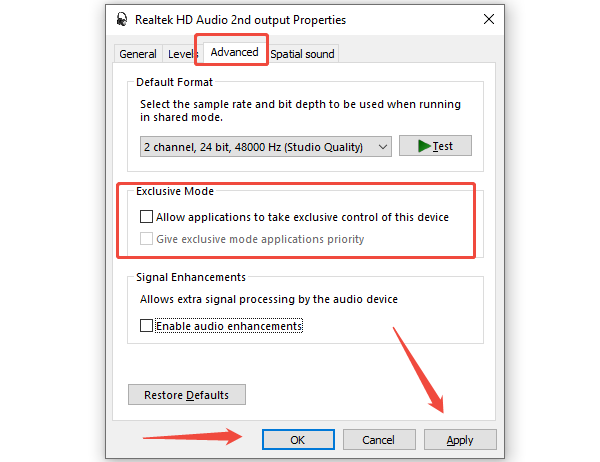
3). Apply and Test: Click Apply and check if the audio cut-outs disappear.
Conclusion
Audio cut-outs on Windows are highly disruptive, but they are almost always fixable. By first ensuring rock-solid stability across all critical system drivers (especially audio and chipset) using Driver Sentry, then adjusting aggressive Windows Power Management settings, and finally troubleshooting advanced conflicts like DPC Latency and Exclusive Mode control, you can diagnose and resolve the intermittent drops for a smooth, uninterrupted audio experience.