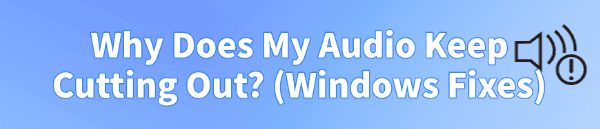
Audio cutting out intermittently on a Windows PC (whether you're listening to music, watching a video, or in a conference call) is an incredibly disruptive problem. The sound may drop out for a second or two, or disappear entirely until a system restart. This issue is rarely due to a faulty speaker or headphone cable; instead, it is typically rooted in software conflicts, power management settings, or, most commonly, outdated audio drivers.
Common Causes of Intermittent Audio Cutouts
Understanding the cause is the first step toward a fix:
Outdated or Corrupted Drivers: The primary cause. The audio driver (Realtek, High Definition Audio, NVIDIA HD Audio) fails to process sound data correctly or conflicts with the Windows operating system.
Power Management Conflicts: Windows attempts to save power by putting the sound card (or USB/Bluetooth device connected to it) to sleep, causing audio drops when the system tries to wake the device.
System Resource Bottlenecks: A background process or an outdated chipset driver prevents the CPU from dedicating enough resources to the audio processing queue.
Sample Rate Mismatch: The audio output sample rate set in Windows does not match the rate expected by the application or hardware.
Part I: Driver Integrity and System Synchronization
Because audio processing relies on multiple components working together, ensuring all related drivers are stable is the most effective starting point.
Automated Driver Update with Driver Sentry
Manually troubleshooting and updating the various audio, chipset, and USB drivers can be complex. A specialized utility streamlines this process, ensuring that the necessary components are perfectly synchronized, often resolving audio glitches instantly.
Download and Install:
Click the "Download" button to download the software package.
Install it on your Windows PC.
Run Scan:
Launch the application and click the "Scan" button.
The software will perform a deep analysis of your system, focusing on multimedia and system components.
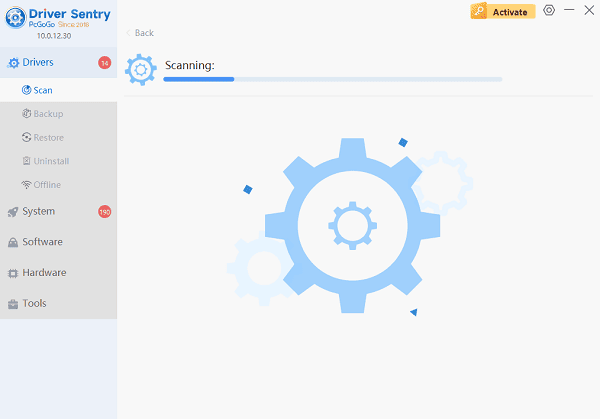
Execute Update:
The results will show you a list of all drivers that need attention. Select the necessary drivers and click the "Upgrade" or "Repair Now" button.
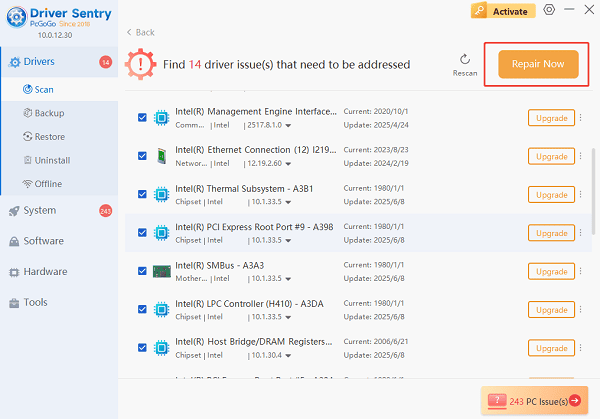
Driver Sentry will download the latest, certified versions, crucial for reliable, continuous audio processing.
Finalize:
After the installation is complete, restart your computer and test the audio.
Part II: Windows Audio and Power Management Solutions
These steps address common Windows settings that can interfere with continuous audio playback.
Method 1: Disable Audio Device Power Saving
This is a common fix for USB headsets, external DACs, and even internal sound cards that keep cutting out.
Press Windows Key + X and select "Device Manager".
Expand the "Sound, video and game controllers" category.
Right-click on your audio device (e.g., Realtek High Definition Audio or USB Audio Device) and select "Properties".
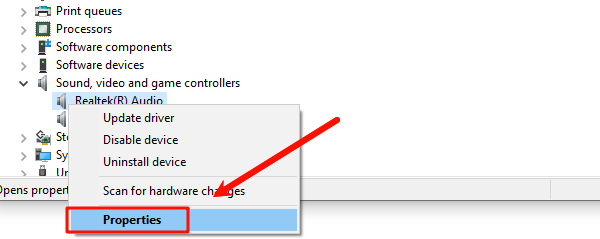
Go to the "Power Management" tab.
Uncheck the box that says "Allow the computer to turn off this device to save power".
Click "OK". Repeat this process for any relevant USB Root Hub entries under "Universal Serial Bus controllers".
Method 2: Adjust Audio Sample Rate
An incompatibility between the audio source and the sound card's configured sample rate can lead to intermittent dropouts.
Right-click the Speaker icon in the taskbar and select "Sounds" (or "Sound settings").
Go to the "Playback" tab.
Right-click on your active audio device and select "Properties".
Go to the "Advanced" tab.
Under "Default Format", try changing the setting to a different sample rate (e.g., 24 bit, 44100 Hz or 24 bit, 48000 Hz).
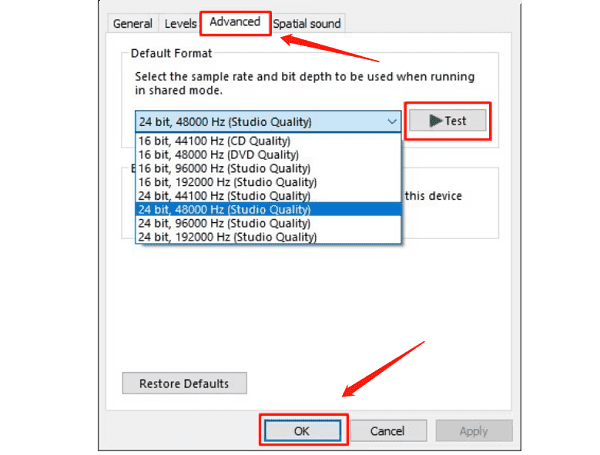
Click "OK" and test the audio to see if the dropouts stop.
Part III: Advanced System and Service Checks
If the issue is not driver- or power-related, a Windows service conflict may be the cause.
Method 1: Clear the Windows Audio Service
Restarting the core Windows Audio services can clear up temporary software glitches.
Press Windows Key + R to open the Run dialogue.
Type "services.msc" and press Enter.
Locate the service named "Windows Audio".
Right-click the service and select "Restart".
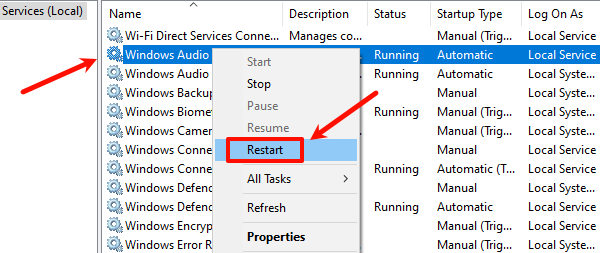
Repeat this process for the "Windows Audio Endpoint Builder" service.
Method 2: Disable Audio Enhancements
Some built-in audio enhancements (like bass boost, virtual surround) can cause clipping or dropping when system resources are stressed.
Right-click the Speaker icon and select "Sounds".
Go to the "Playback" tab.
Right-click your active audio device and select "Properties".
Go to the "Enhancements" tab.
Check the box that says "Disable all enhancements" or "Disable all sound effects".
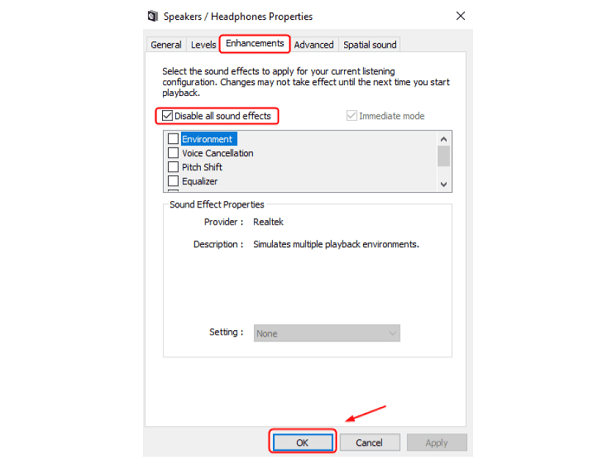
Click "OK" and test the audio.
Conclusion
Intermittent audio cutouts on Windows are a common and fixable problem rooted in software conflicts and power settings. The most reliable solution is to ensure audio and chipset driver stability across your entire system with Driver Sentry. By combining this foundational fix with disabling Power Saving on your audio device and verifying the Audio Sample Rate, you can systematically eliminate the root causes of frustrating audio dropouts.